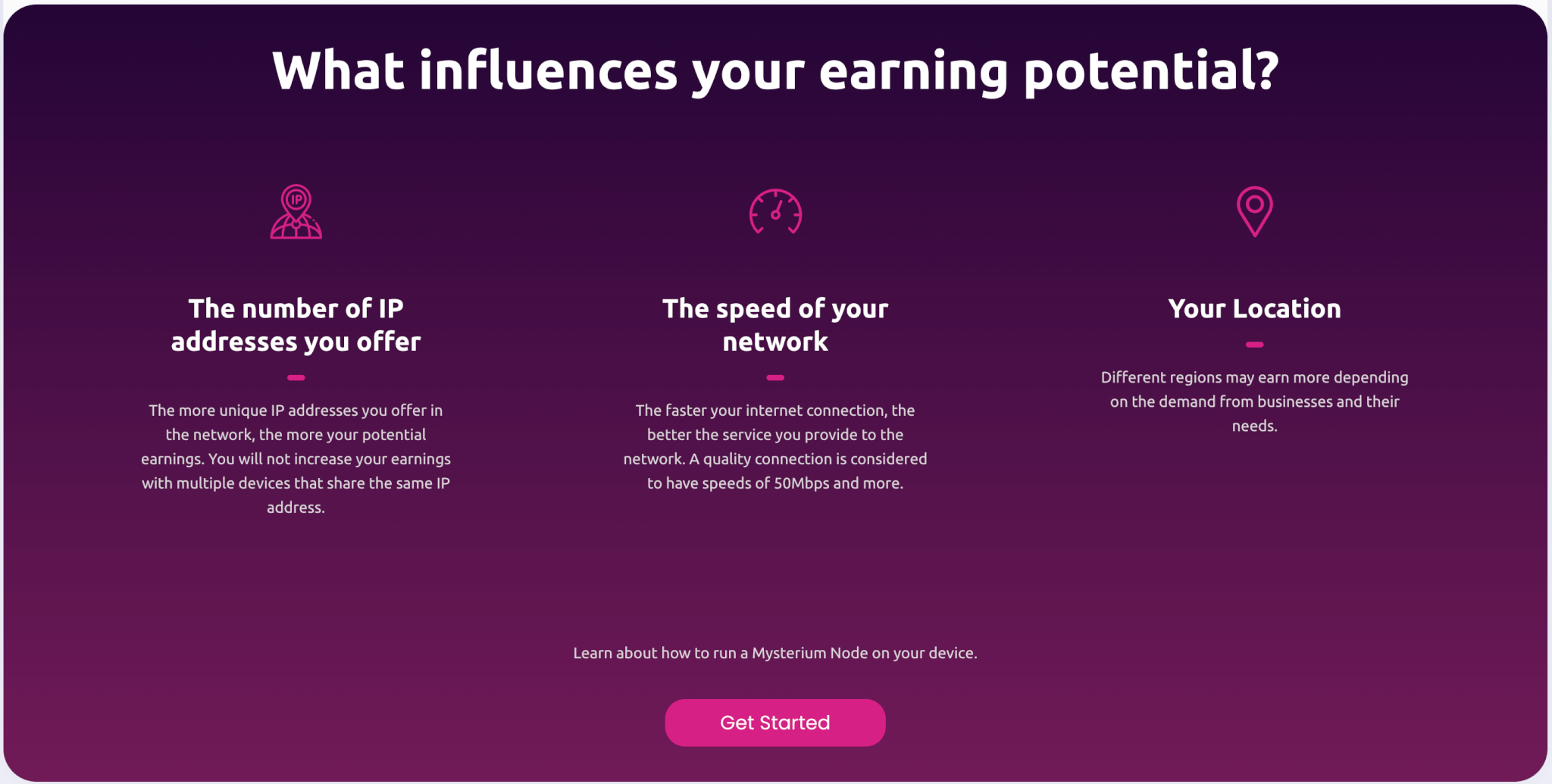Table of Content
Quick Start-Deploy Mysterium Node (MystNodes)
SenseCAP M4 Square provides the easiest way to deploy Mysterium Node. No Linux command, No need to build an environment
Prerequisites
- Network sufficient upload speed (50Mbps Upload)
- Ensure the device has a public IP to deploy the Mysterium Node
- Please open port 4449 on your network router to access the Mysterium Node UI(Public IP:4449).
What influences your MystNodes earning potential?
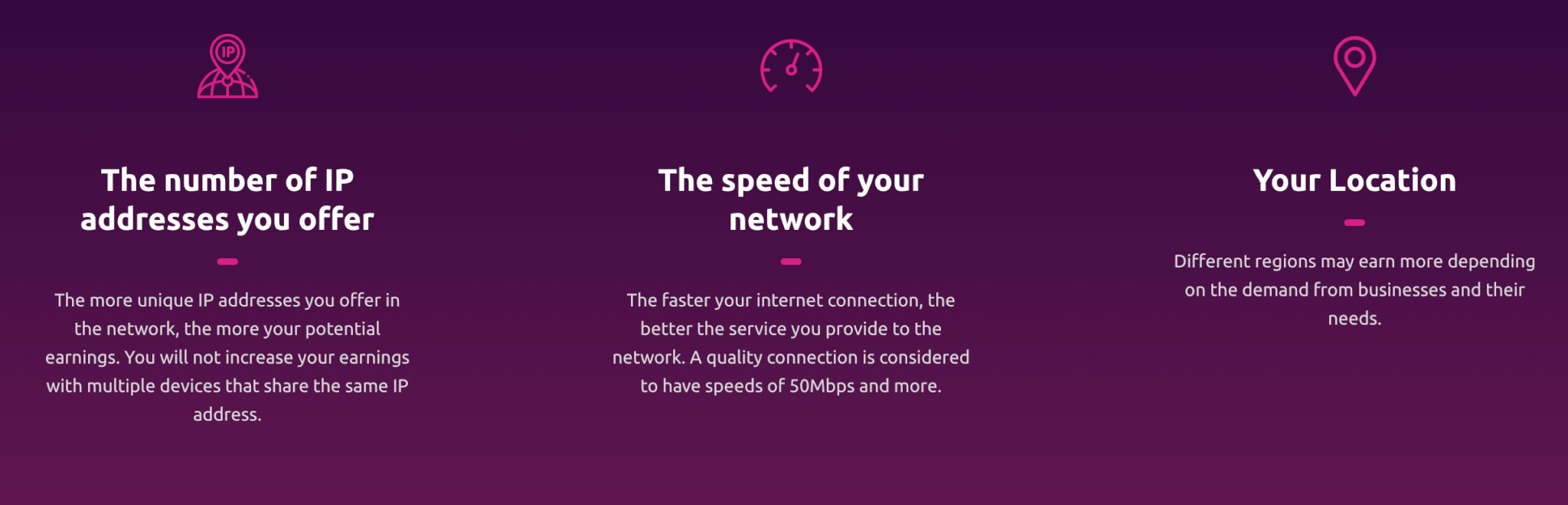
What You Will Need
Step 1 Install SenseCAP Hotspot App
1 SenseCAP Hotspot App is designed to set up and manage devices. Please scan the following QR code to install SenseCAP Hotspot App.
2 Sign up SenseCAP account with your email or log in directly.
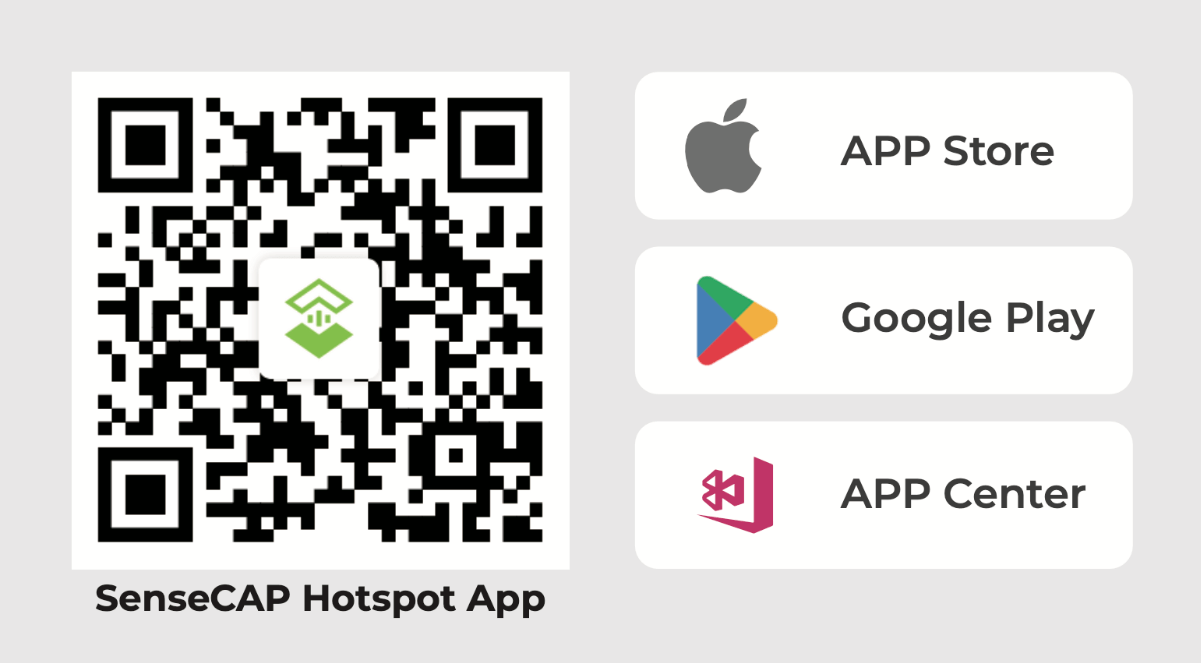
Stetp 2 Purchase MystNodes License
SenseCAP dApp Center has released 3 dApps including Flux, Helium and MystNodes, more dApps will be released gradually. Flux and Helium are free forever for SenseCAP M4, MystNodes and future dApps need to purchase a dApp license to activate the dApp and make it run within the validity period.
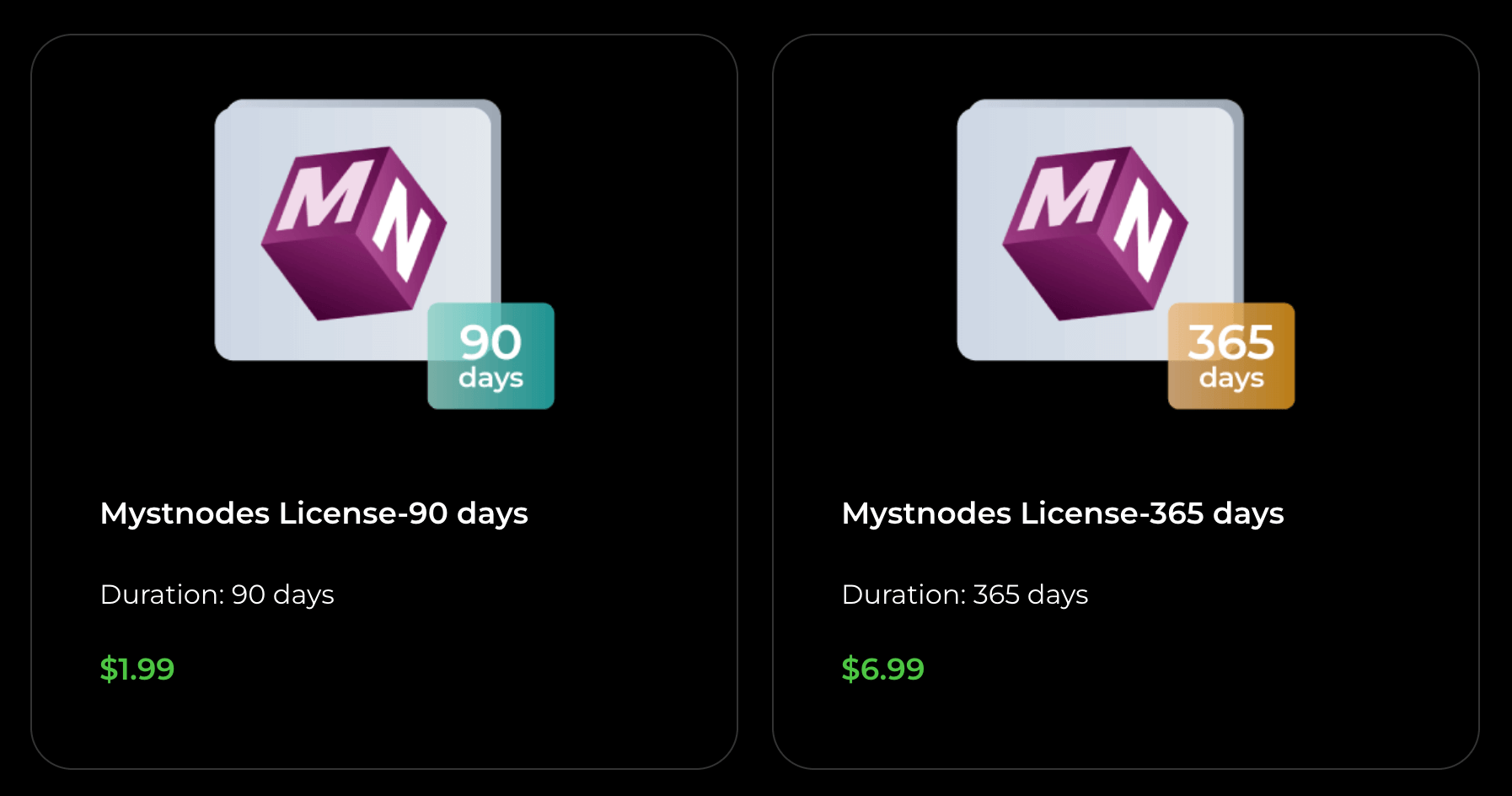
2 Visit the license page and click the purchase button to purchase a MystNodes license on your need
3 Select license and pay your license order by PayPaI
4 The license will be created automatically when the order is completed. Now you can deploy Mysterium dApp on SenseCAP M4 Square by Mysterium license
Step 3 Power up and connect to internet
1 Plug the provided 12V/2A power adaptor into the DC-IN power connector.
2 Connect the network cable to the Ethernet2(must be Ethernet2).
3 The device will automatically self-setup. Steady orange on L3 indicates the setup and connection to the internet are successful.
Step 4 Set up SenseCAP M4
1 Press the thimble on the bottom left of the device, and the end cap is lifted then take it down.
2 Press B1 button for 5s until the L2 indicator flashes blue to turn on Bluetooth configure mode.
3 Select Mysterium dApp and click Deploy button on SenseCAP Hotspot App
- Scan the device via Bluetooth
- Select the device to Connect
Step 5 Deploy Mysterium dApp
1 SenseCAP App connects to the device successfully. now click Mysterium dApp’s install button and wait for the installation to complete.
2 Open Mysterium dApp and activate dApp by your purchased licenses
3 Mysterium dApp activation is complete and please keep your phone and M4 on the same
network to access the Mysterium Node Ul. now you can go to Node UI to regsister the Mysterium Node to blockchain
If Mysterium dApp is expired ,please purchase licenses again to renewal the Mysterium dApp.
Step 6 Register the Mysterium Node to blockchain
To celebrate SenseCAP release Mysterium dApp, Mysterium offers an exclusive Seeed redemption code:SEEED5MYST. Users use the Referral Code (SEEED5MYST) to sign up for Mysterium. when the reward reaches 5 MYST user will receive a free 5 MYST! (One account can only get 1 time for free).
1 Sign up to Mysterium with referral code(SEEED5MYST) and back to login with the Mysterium account.
2 Login successful, it will be automatically synchronized to the Identity of the Mysterium Node
Note:When registering a node to the blockchain, new Mysterium account will not need to pay the $1 registration fee. One account can only get 1 time for free
3 Now you need make sure the wallet address is from ERC-20 Polygon compatible wallet e.g. MetaMask (Mysterium official recommendation).
4 Install MetaMask App on your cell phoen or install MetaMask plugin on your pc browser. This tutorial is based on the MetaMask App
5 Open MateMask App and create a new MateMask wallet. please make sure you write down and memorize the private key words, as it cannot be recovered if lost!
6 Add MYST token to MetaMask on the Polygon Mainnet
- Copy the Token Contract Address on PolygonScan from the link(from Mysterium)
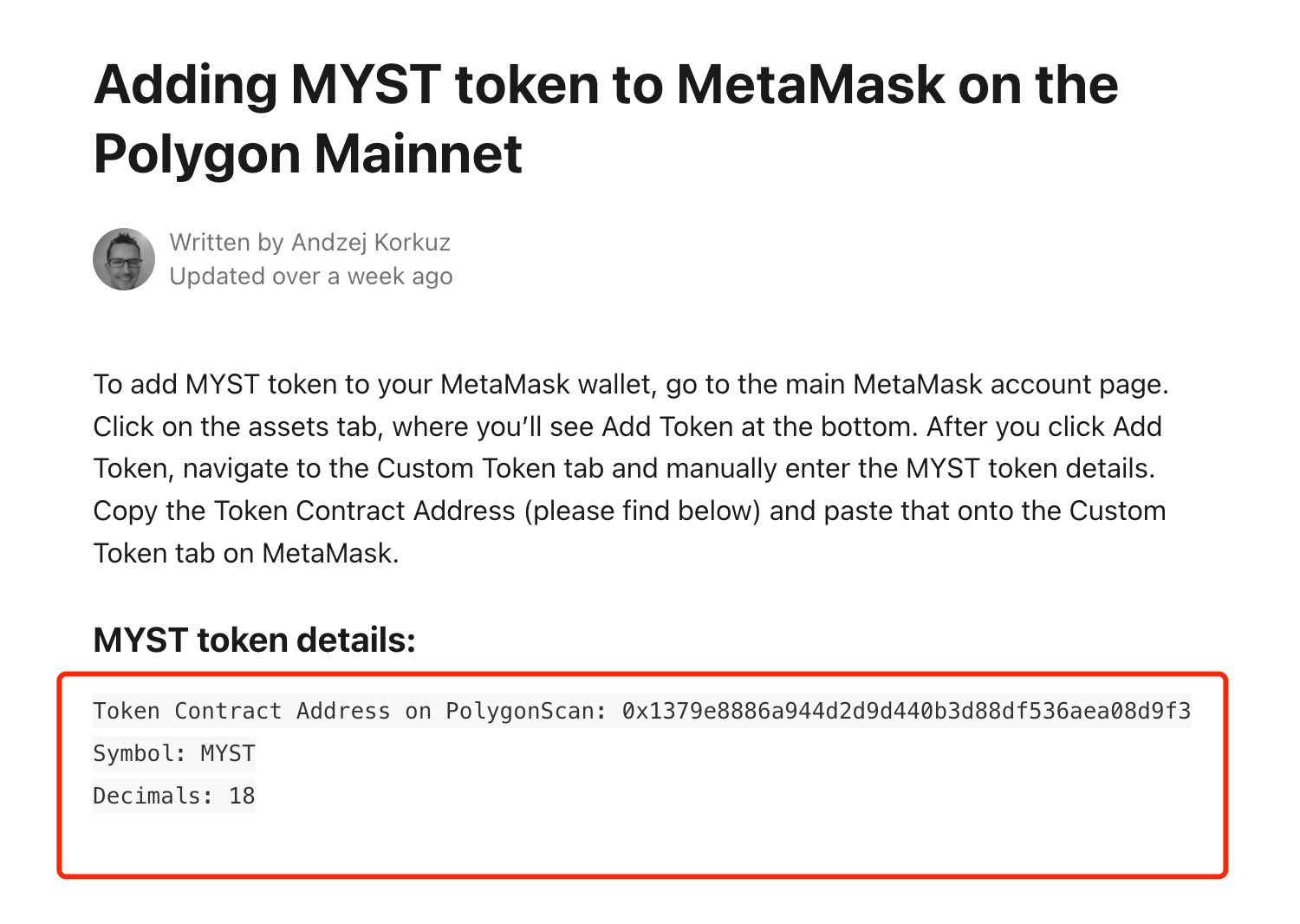
- MateMask app’s network is set to Polygon Mainnet. Click Import tokens at the bottom
- Paste Token Contract Address on Token Address and click IMPORT
7 Now you can copy the MateMask address and back to Mysterium Node UI
8 Paste the MateMask address on Node UI and click Onboard
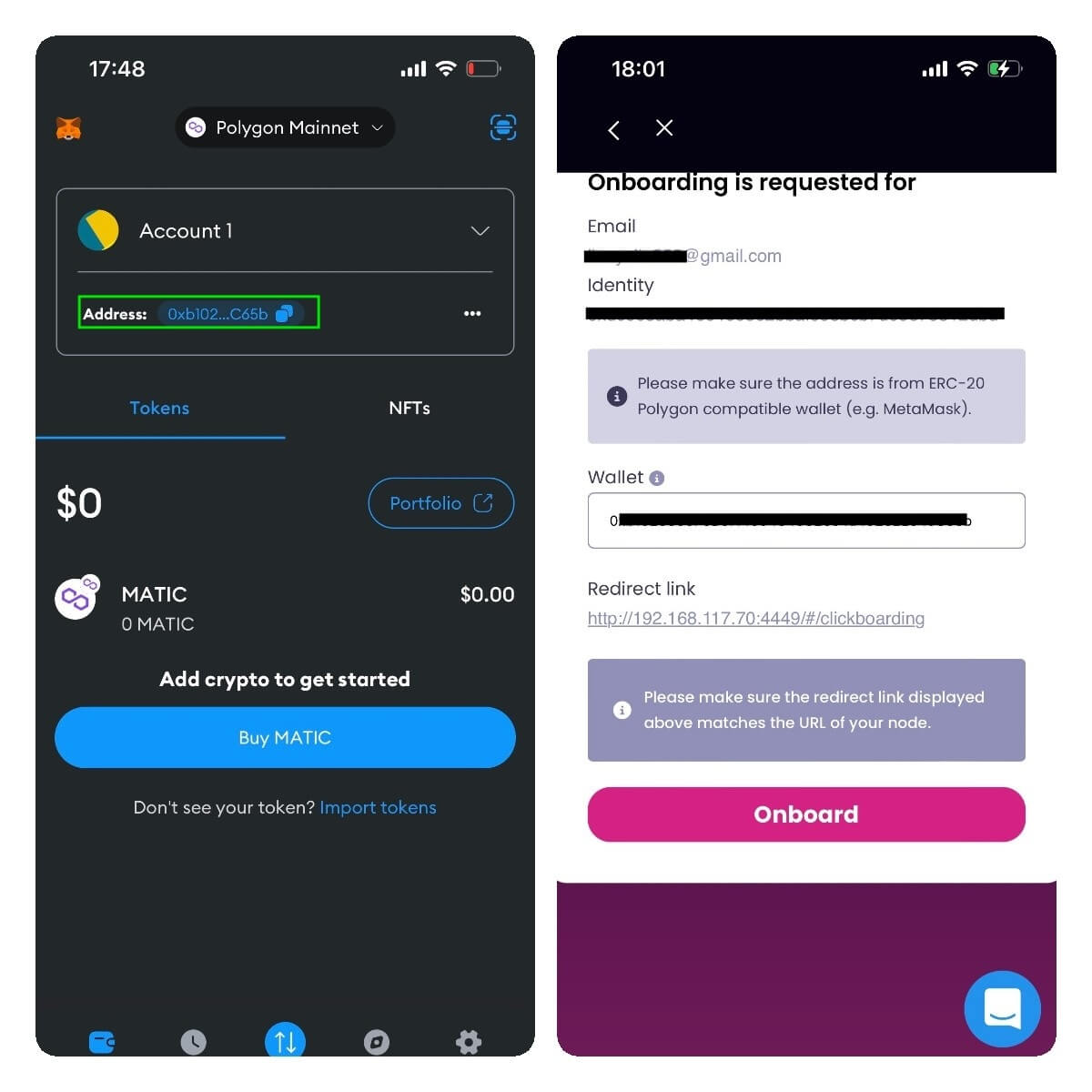
9 Onboard successfully! now SenseCAP M4 Square begins providing dVPN to Mysterium.
Note:Visit the Mysterium Node UI. Url is public IP:4449
10 If you need to manage the M4 and view Mysterium information please visit the Device Module.