SenseCAP M4 provides the easiest way to deploy FluxNode and Helium Light Hotspot. No Linux command, No need to build environment. This document introduces how to deploy Helium light hotspot in M4, FLuxNode deployment please check Quick Start-Deploy FluxNode
For more Helium info please check Helium DOC:https://docs.helium.com/
What You Will Need
Step 1 Attach the LoRa antenna
Attach the LoRa antenna to the LoRa connector and connect the internal antenna to the RFIO
Step2 Power up and connect to internet
1 Plug the provided 12V/2A power adaptor into the DC-IN power connector.
2 Connect the network cable to the Ethernet2.
3 The device will automatically self-setup. Steady orange on L3 indicate the setup and connection to the internet are successful. If all LEDs are flashing, it means the device is upgrading, please set up later after the upgrade is completed.
Step 3 Install Helium WalletApp and SenseCAP Hotspot App
1 Helium Wallet App released by Helium is the trusted way to manage your Helium tokens and identity.
- Install Helium Wallet App
- Create your Helium wallet or Import your Helium wallet
2 SenseCAP Hotspot App is designed to set up and manage devices. Please scan the following QR code to install SenseCAP Hotspot App.
- Sign up SenseCAP account with your email or log in directly.
- Select Helium Dashboard and visit Wallet page.
- Click add wallet icon and deeplink your helium wallet from Helium Wallet App.
Note: Deeplink is the authentication method provided by Helium for Maker App to add hotspot to Helium wallet. SenseCAP Hotspot App do not use your Helium wallet private key, please do not provide your key to anyone.
Step 4 Set up SenseCAP M4
1 Press B1 button for 5s until the L2 indicator flashes blue to turn on Bluetooth configure mode.
2 Click add icon and select Onboard New Hotspot at Helium Wallet page
3 Choose a wallet and then choose SenseCAP M4 Sqaure
4 Scan the device via Bluetooth and Select the device to Connect
5 App connects to the device successfully. now click the install button to install Helium dApp on the device.
Step 5 Deploy Helium light hotspot
1 Helium dApp installation completed, now click the Helium Open button and Click Go to Onboard button to deploy Helium light hotspot
2 Set the location according to your region and set the antenna
- EU868 must location at Europe
- US915 must location at United States
3 Comfirm the info and submit it to Helium Wallet App
4 Now the Add to blockchain activity is pending, once finished the SenseCAP M4 Square will work as a helium light hotspot