Below you will find the required steps to easily set up your hotspot in a few minutes!
- Download Helium Wallet App and SenseCAP Hotspot App
- Attach the antenna and power adapter to the SenseCAP M1 and power it on.
- Press the small button on the back for 6-10 seconds until the Blue LED light begins to flash slowly
- Onboard a new M1 hotspot to Helium
- Add a Helium wallet from Helium Wallet App
- Scan and connect SenseCAP M1
- Select the Wi-Fi and enter the password OR use an Ethernet cable
- Set Hotspot Location and submit location fee
- Submit to Helium
What You Will Need
Step1: Downloard the Helium App and SenseCAP Hotspot App
1 Install Helium Wallet App
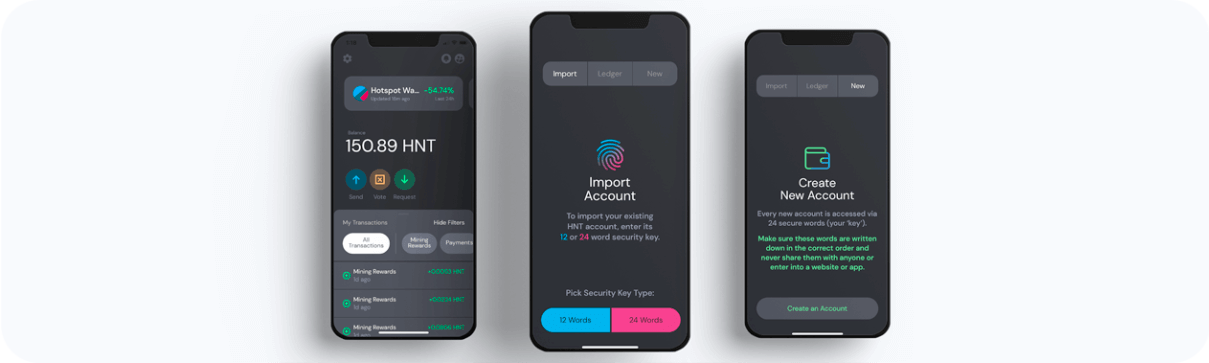
2 Create or import a new Helium Wallet Account
Accounts created with the Helium Wallet app are generated with a 24-word seed phrase. These 24 words in the correct order are the ONLY way to access the account and can never be recovered if lost. They should never be shared. Whoever has them is considered the owner of all Tokens, Hotspots, or NFTs in the account. Anyone asking for them is guaranteed to be a scammer.
Reference document:https://docs.helium.com/wallets/helium-wallet-app/
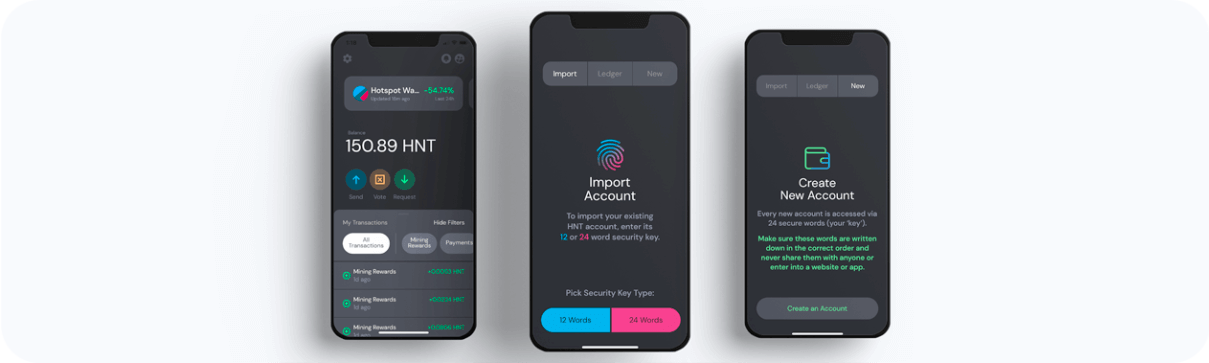
3 Install SenseCAP Hotspot App
SenseCAP Hotspot App is designed to set up and manage devices. Please scan the following QR code to install SenseCAP Hotspot App.
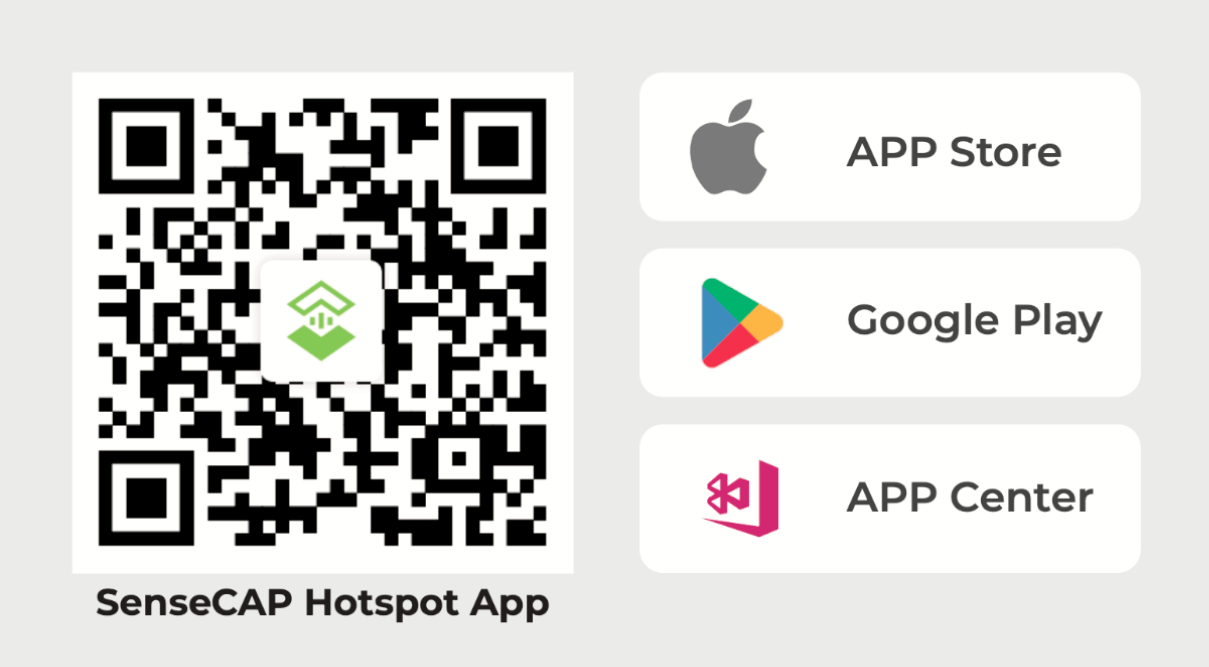
4 Register and Sign in
If you have registered on SenseCAP Hotspot Dashboard, you can sign in with the SenseCAP Hotspot App’s account directly.
- Open the SenseCAP App and click Create Account button
- Register with your email and email verification code
- Sign in with your email
Step 2: Attach the antenna and the power adapter onto the SenseCAP M1 and power it up.
NOTE: Please wait half an hour while your hotspot is getting ready for first use and while updating firmware automatically to latest firmware.
ATTENTION: Do not power on the gateway without its antenna connected as this may damage the unit. Make sure you are using the power adapter we provided.
NOTE: The units will come with an adaptor with the US/EU standard plug according to the version you choose, so if there is a different plug standard in the place you are going to place the gateway, you are advised to purchase a plug adaptor to fit the standard. After power-up the gateway, wait 30-60 seconds for the gateway to boot up, you should see the Blue LED on the back of the unit turn on and fast flashing. Now it is ready for you to go to the next step to configure the Bluetooth connection.

Step 3: Press the button on the back for 6-10 seconds until the Blue LED turns to slow flash mode.
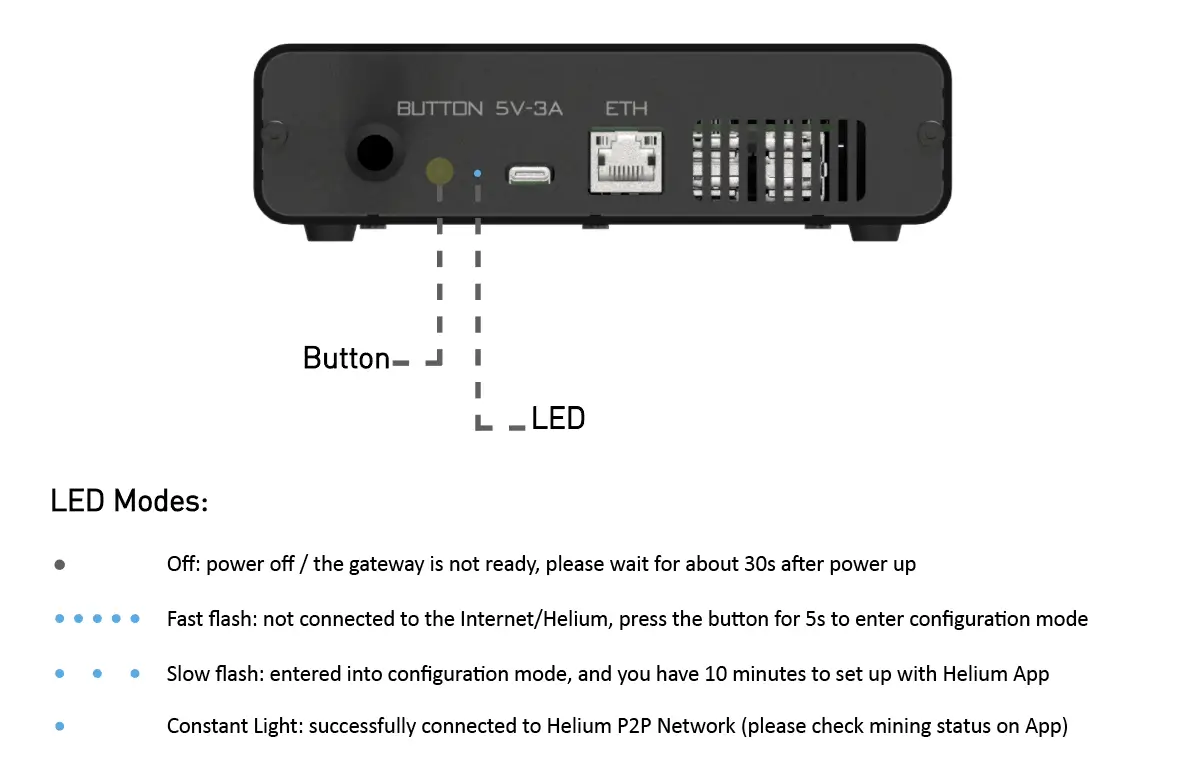
Step 4: Onboard a new M1 hotspot to Helium
Add a Helium wallet from Helium Wallet App
1 Back to SenseCAP Hotspot App and Click + icon and choose Onboard New Hotspot on Helium page
2 If you haven’t added any Helium Wallet to your SenseCAP hotspot app, please add a Helium Wallet first. you can safely sign blockchain transactions without re-entering your seed phrase.
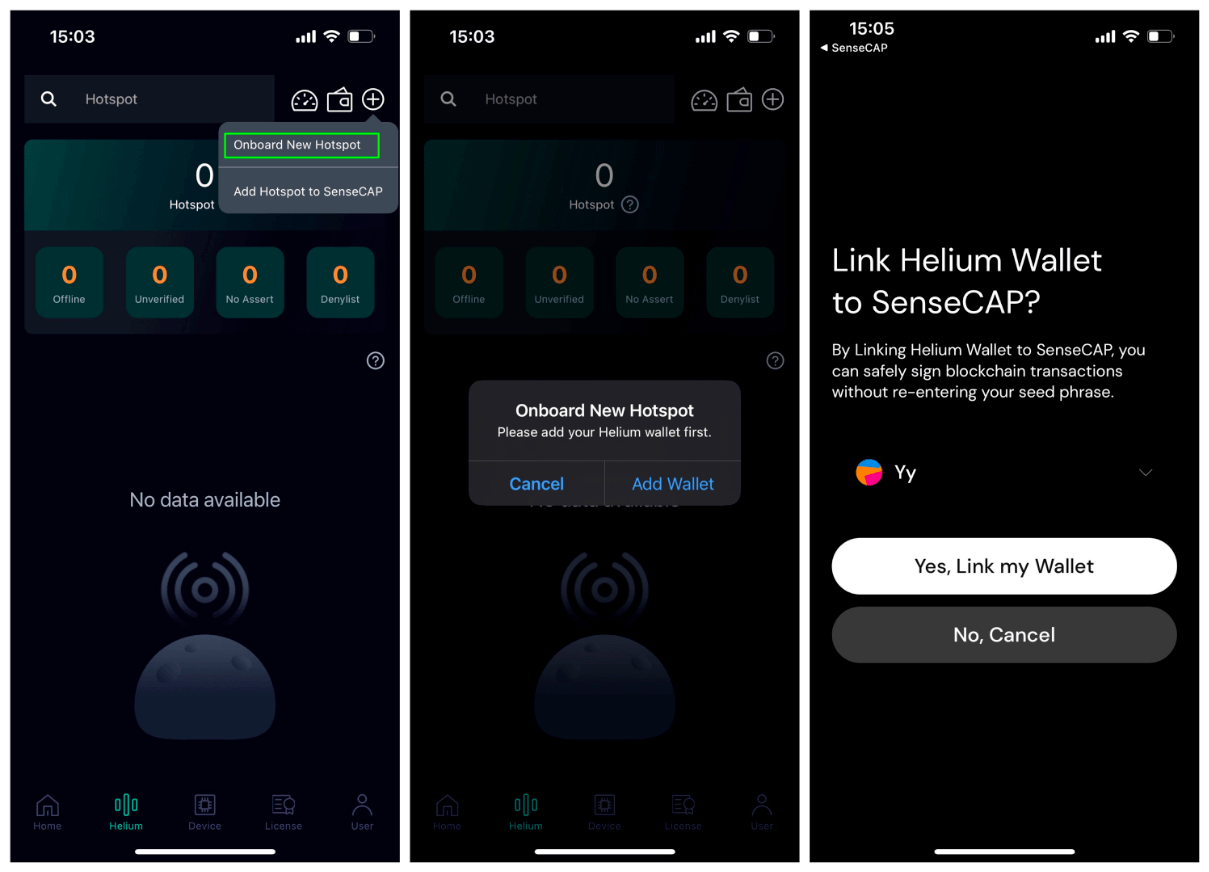
Scan and connect SenseCAP M1
1 after added a Helium wallet and then select SenseCAP M1 for the Hotpot type.
2 after view guide list page, the app scans and connects SenseCAP M1,
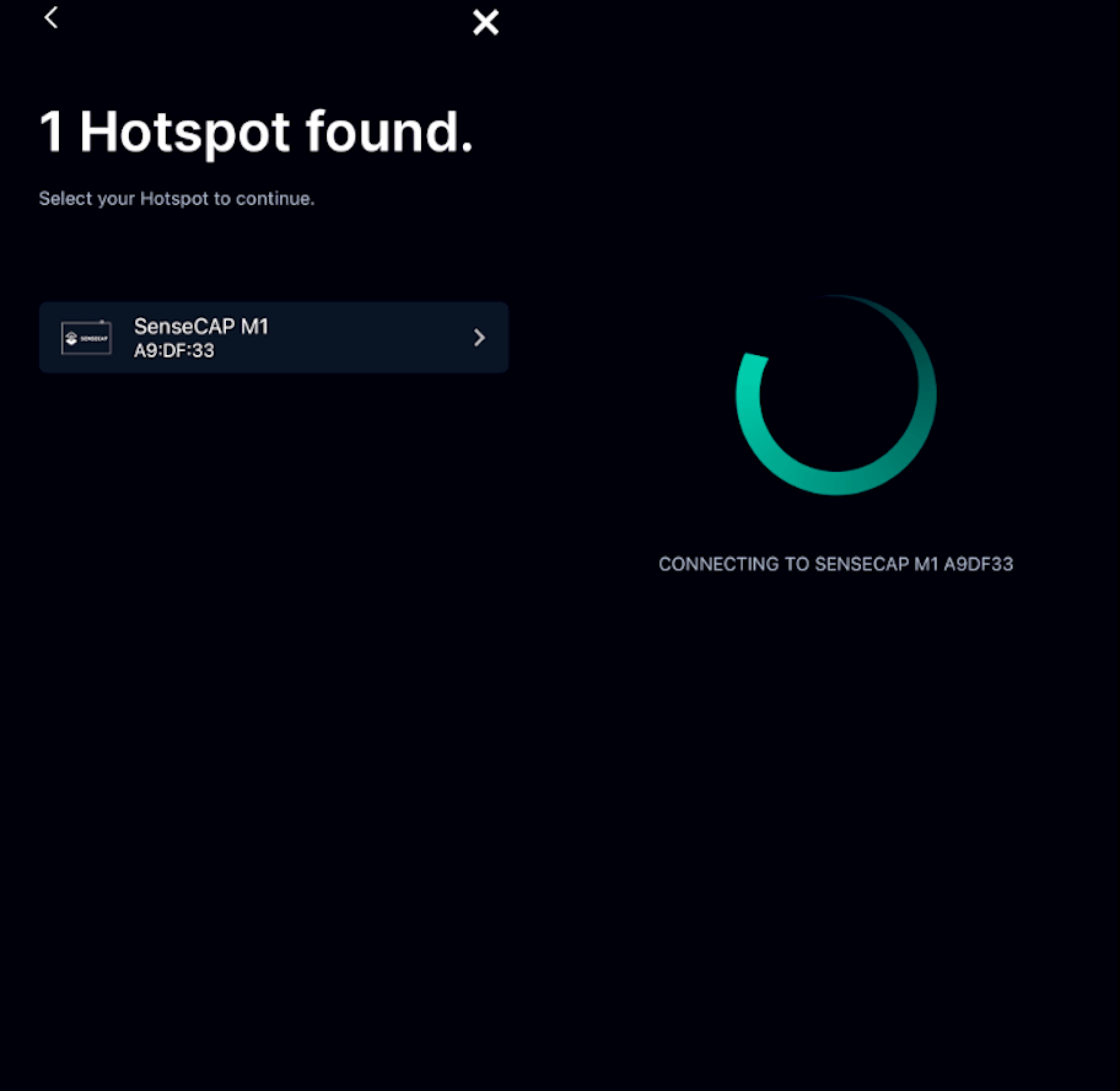
NOTE: The last 6 figures of the device’s ETH MAC is displayed under the name of the hotspot, so if more than one gateways are waiting to connect, you could tell hotspot from each other by the ETH MAC, which will be provided on the label stick on the bottom of the device.
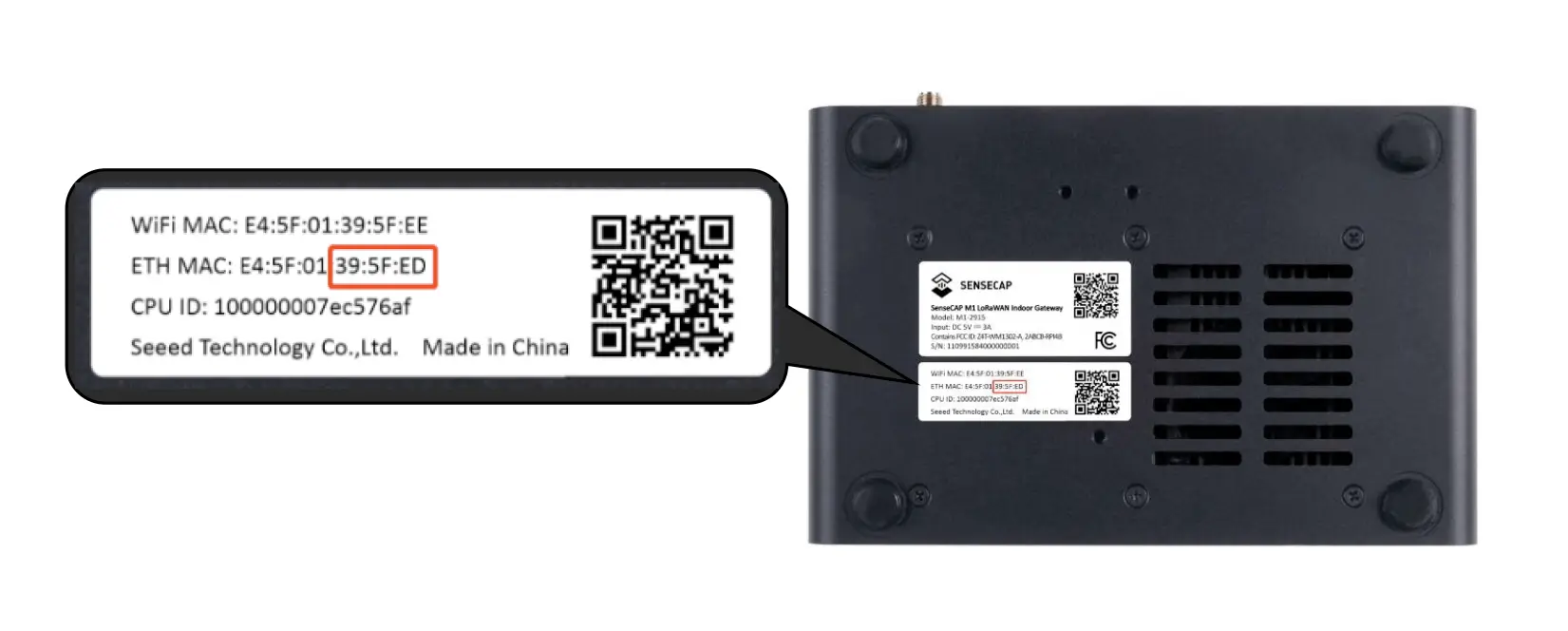
Select the WiFi and enter the WiFi password to connect to the network.
NOTE: To connect with Ethernet, attach the Ethernet cable to the gateway via ETH port, and click “Use Ethernet Instead” on the Wi-Fi connection page to continue.
ATTENTION: If you use an Ethernet cable to connect the Internet, in order to avoid the network connection failure caused by the loose or ejected cable, please try hard when plugging the network cable and make sure you hear a clear “click” sound.

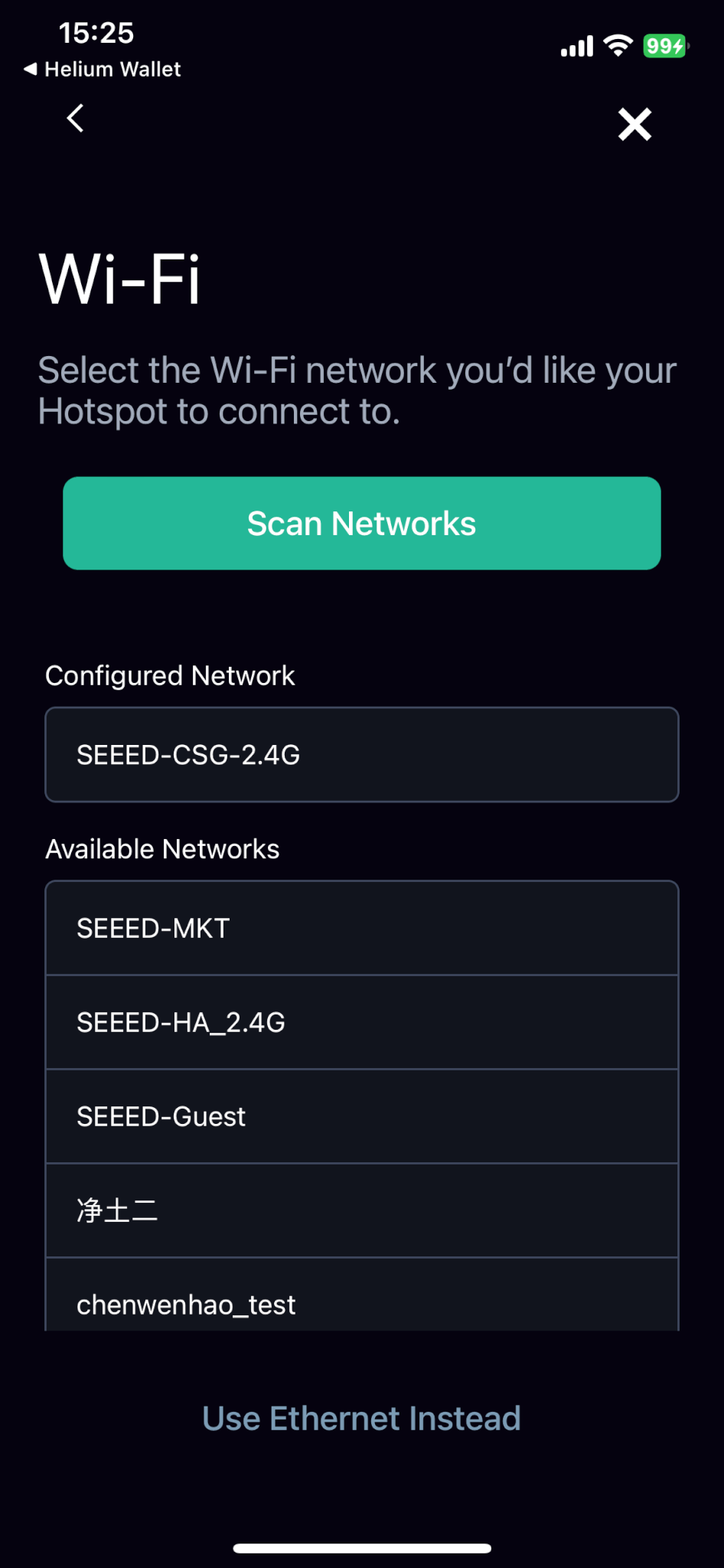
NOTE: For the first boot, after the gateway connected to the internet, it will take about 10-15 minutes for the firmware updates before you could do more configuration and register the gateway to Helium. If there is any problem occurs, please hold on and wait for the updates to complete.
After firmware updates complete, you need to press the button for 6-10 seconds until the Blue LED turns to slow flash mode to enter the Bluetooth configuration mode again.
Set Hotspot Location and Pay Location Fee
- After setting up the gateway, you may be asked to set a location for your hotspot.
- The SenseCAP M1 has covered the $40 Helium network activation fee and the first location assert fee of $10 (worth $5 in total) in the purchase price.
- You could set up the location and change to another location if needed, but you will need to pay the location assert fee again every time you move your gateway to a new location.
- Choose the location on the map and confirm the location of your hotspot, and the setup would be completed.
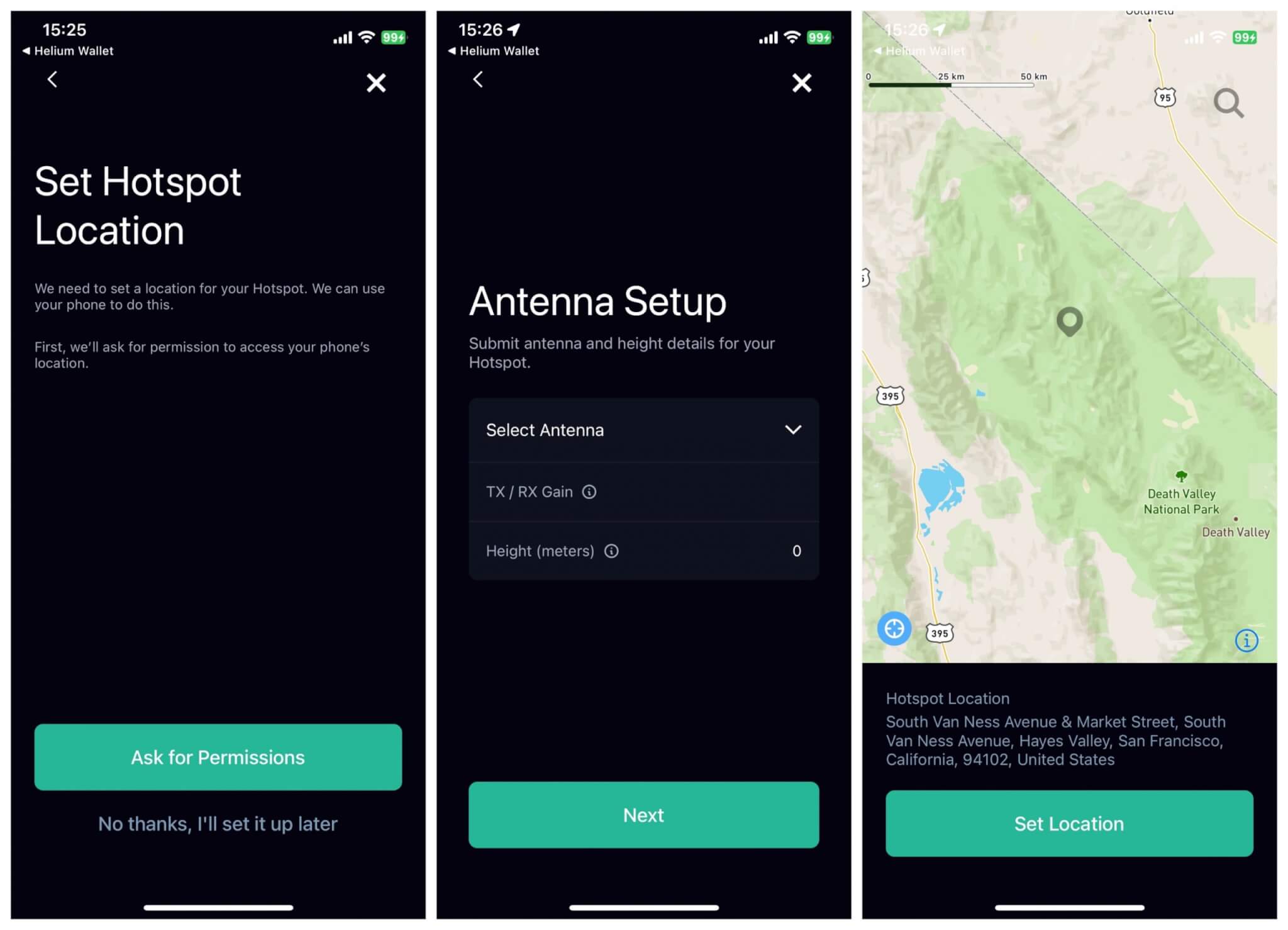
Submit to Helium
1 Once the setup is complete, submit to Helium to complete the onboard.You will need to wait for about 15 minutes for the Hotspot to register to the Helium network.
2 you can add hotspots to SenseCAP in order to manage them.
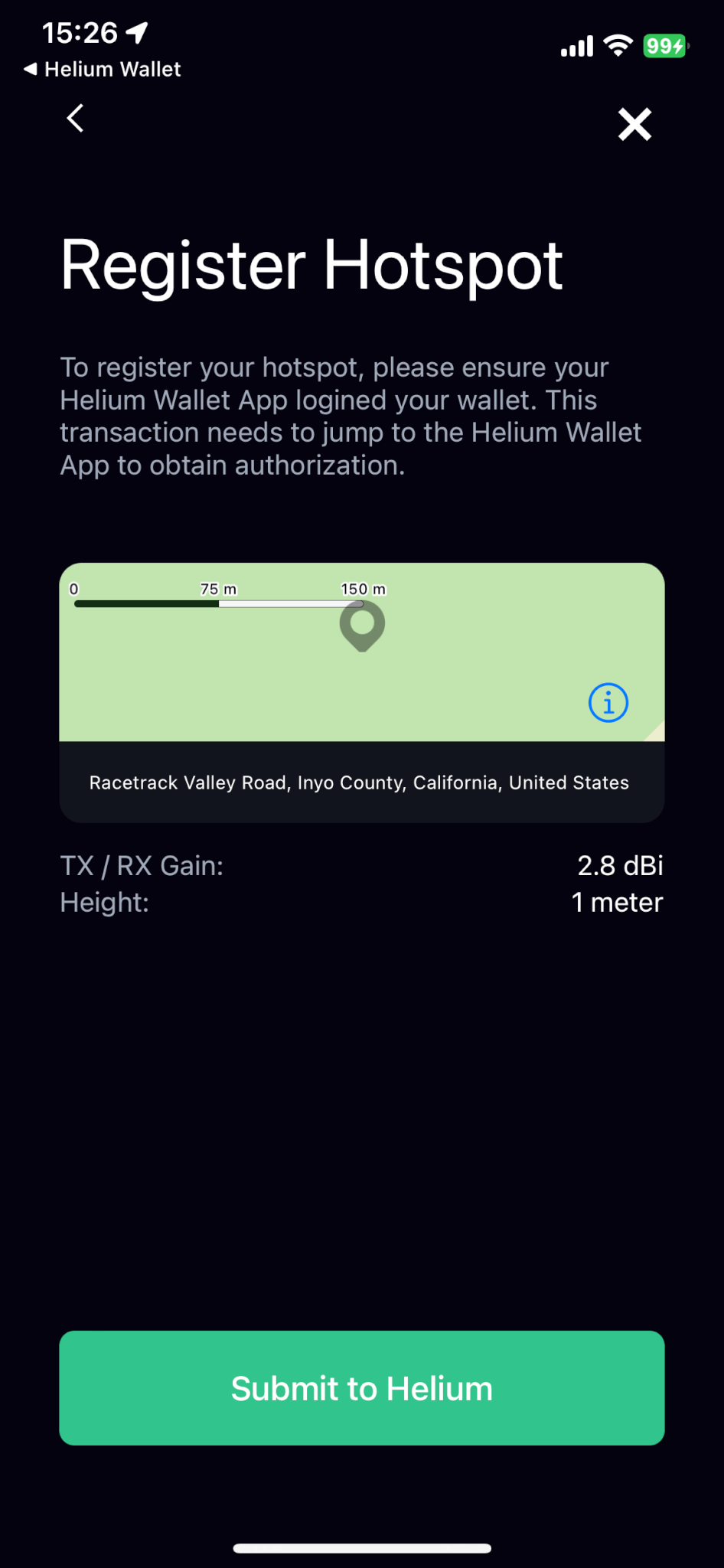
Welcome To The People’s Network!