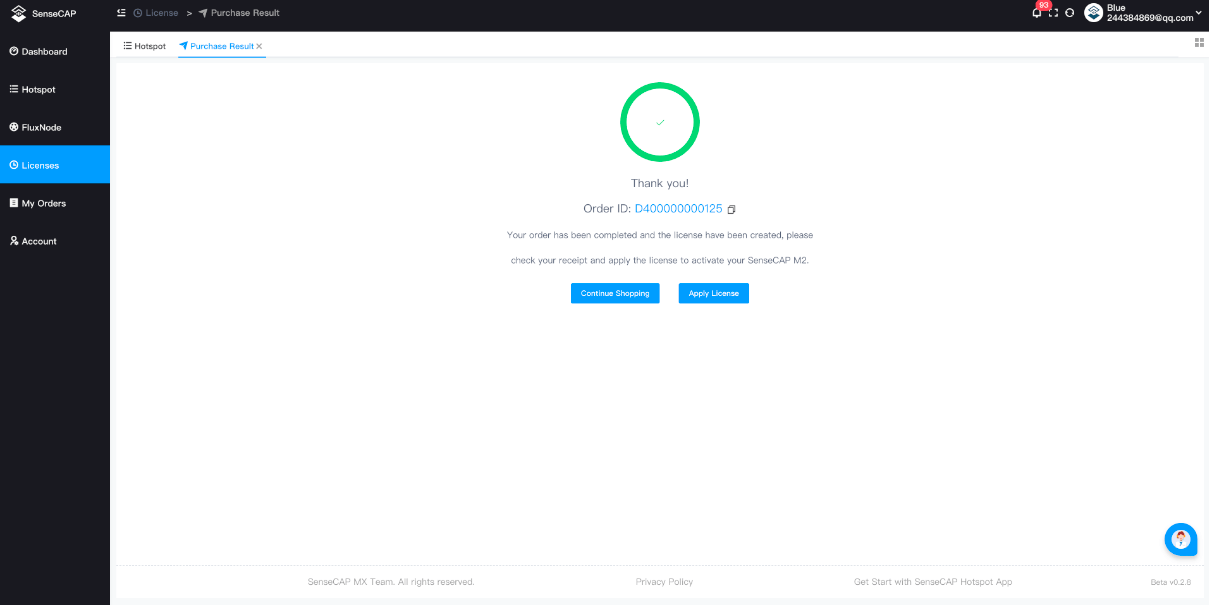Table of Content
Manage all the SenseCAP Helium Hotspots you have added. you can add your SenseCAP Helium hotspot(SenseCAP M1, SenseCAP M2, SenseCAP M4 Square) to dashboard for more hotspot detail info.
Add New Hotspot
Add M1 Hotspot to Dashboard
- Click Add new Hotspot and select Add Hotspot M1
- Enter the S/N、ETH MAC and CPU ID on the M1 label
- Enter Bind Key. Bind Key is from the M1’s local console. How to get bind key please visit M1 local console
Add M2/M4 Hotspot to Dashboard
- Click Add new Hotspot and select Add Hotspot M2/M4
- Scan the QR code on M2/M4’s label or Upload the clear QR Code image to scan
Note: if your computer is not convenient to scan the QR code, you can visit SenseCAP Dashboard via mobile phone to scan.
Hotspot Detail
SenseCAP dashboard allows you to monitor your hotspots info, including CPU temperature, network settings, and much more.
Note: The Hotspot information is updated every 5 minutes. If you update network configuration changes, refreshing the dashboard in 5 minutes will provide updated data.
| SN | Your registered hotspot serial number. |
| Hotspot Name | Name of your registered hotspot on the blockchain. |
| Hotspot Online Status | Hotspot info is updated once every 5 mins. Over 30 mins without update, the online status is offline. |
| Hotspot Address | The blockchain address of your hotspot. |
| Hotspot Owner(Solana) | The hotspot’s Solona Wallet address |
| Collect Time | Last the data was collected from the hotspot. -UTC |
| Production Time | Displays when the hotspot was manufactured. -UTC |
| Antenna | The gain of antenna data, If you’ve changed the antenna, you will need to complete the “Update Antenna” process in the SenseCAP Hotspot APP to show the correct gain here. |
| Region | This region is based on the asserted location of the hotspot in the SenseCAP Hotspot APP. You may not see a “Region” until you assert a location, it may result in “Unknown”. |
| Coordinates | Displays the GPS coordinates of your Hotspots asserted location. |
| Batch Name | Manufactured date of the hotspot. |
| Custom Tag | Any custom tag you’ve associated with this Hotspot. |
| Wi-Fi Name | If the hotspot is connected via Wi-Fi, it will display the Wi-Fi name here. SenseCAP M4 Square is not Wi-Fi |
| Wi-Fi IP Address | If your Hotspot is connected with Wi-Fi, you will see your internal network’s IP address here. SenseCAP M4 Square is not Wi-Fi |
| LAN IP Address | If your Hotspot is connected with an Ethernet cable, you will see your internal network address here. |
| Firmware Version | The hotspot’s Helium firmware version |
| Uptime | Uptime indicates the duration time started from last power-on time of the hotspot. If we cannot detect a status within 30 mins, the uptime would show NONE. |
| CPU ID | The CPU ID # of your hotspots CPU. |
| CPU Temperature | Current running temperature of your CPU. |
| Fan Status | Displays if the fan is running with date + timestamp of the last status when it was ON or OFF.
The fan will automatically turn on when the CPU temperature is above 70℃, and will not turn off until it is cooled down to 45℃. |
| CPU Usage | Displays the current usage of the CPU in % units. |
| Memory Usage: | Displays the current memory usage in % units. |
| SD Usage | Displays the current SD Card memory usage. |
| Rewards info | Count the hotspot’s rewards by time(24H/7D/30D/Total) |
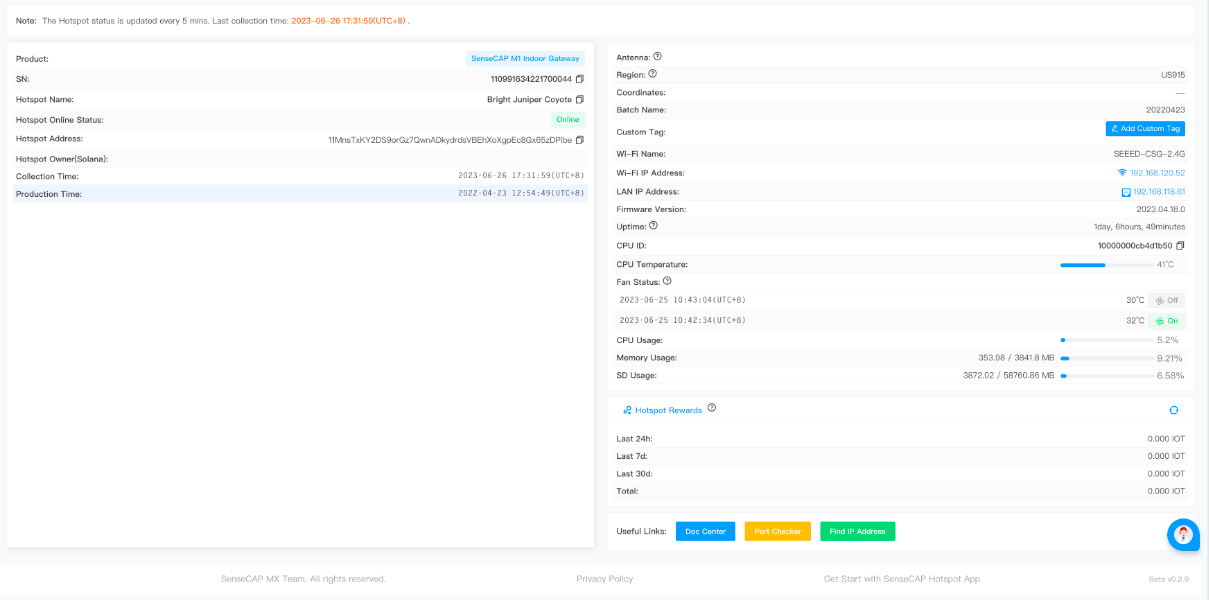
Online History: Every time the Hotspot connects back to the Internet(like, Internet outage, or reboot), a new online history record is created.
SenseCAP M2 License Plan
A valid SenseCAP Software License within the validity period is necessary for SenseCAP M2 Light Hotspot.The License will activate the software package for the remote management and effective Beacon, witness & data transmission functionality for SenseCAP M2 Light Hotspot in a period.
On your first purchase, you will purchase a SenseCAP M2 license redeem card for the license period of your choice (click here for redeem Instructions). You could also easily renew a license through SenseCAP Dashboard SenseCAP Hotspot Dashboard after its valid period (check here for renew license instructions).
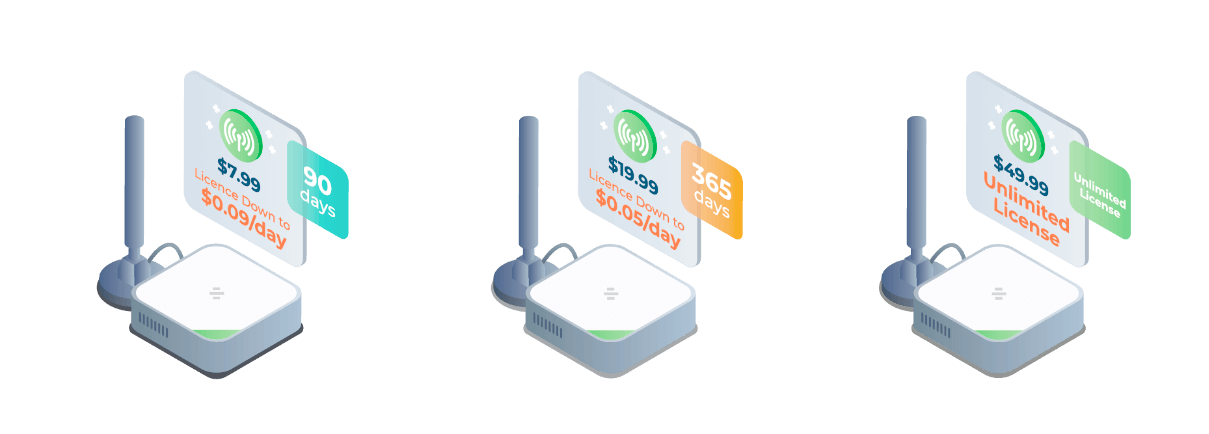
SenseCAP offers three license plans for you to purchase on your need.
| License Valid Duration | 90 Days | 365 Days | Unlimited |
| Package Plan | $7.99 | $19.99 | $49.99 |
NOTE:
- This License is only applied for SenseCAP M2 Light Hotspot, and could not be used to activate other hotspots such as SenseCAP M2 Data Only. SenseCAP M1 has already included license when purchased. Learn more about SenseCAP License Agreement here.
- SenseCAP Software License is different from the Helium Onboarding fee. A $50 Helium onboarding fee which is imposed by Helium to onboard the hotspot onto the Helium server has been included in the SenseCAP Hotspot package.
Purchase M2 License
Once the license has expired, you can purchase it directly from the SenseCAP Hotspot Dashboard and apply it to your device without purchasing the redeem card again.
1 Visit the License page and click “Purchase License”.
2 Select the licenses and set Qty, then click “Checkout”.
3 Confirm your order and make the payment with PayPal.
4 After the payment is completed, the licenses will be created and you can apply the new license to your SenseCAP M2 light hotspot.
5 Now you can get started with SenseCAP M2 Light Hotspot!