Hi, community,
The new version of the SenseCAP Hotspot APP has been released. New features and new pages have been available after this update.
SenseCAP Hotspot App provides one-stop software services to meet various needs of the users. From technical support to product purchase, all functions that you care about can be implemented on one App.
What’s new?
Overall, the update involves 2 parts: adding new home pages and providing new features on the Hotspot page. New home pages include the Banner area, Discovery area, and Dashboard area. Details are as follows. 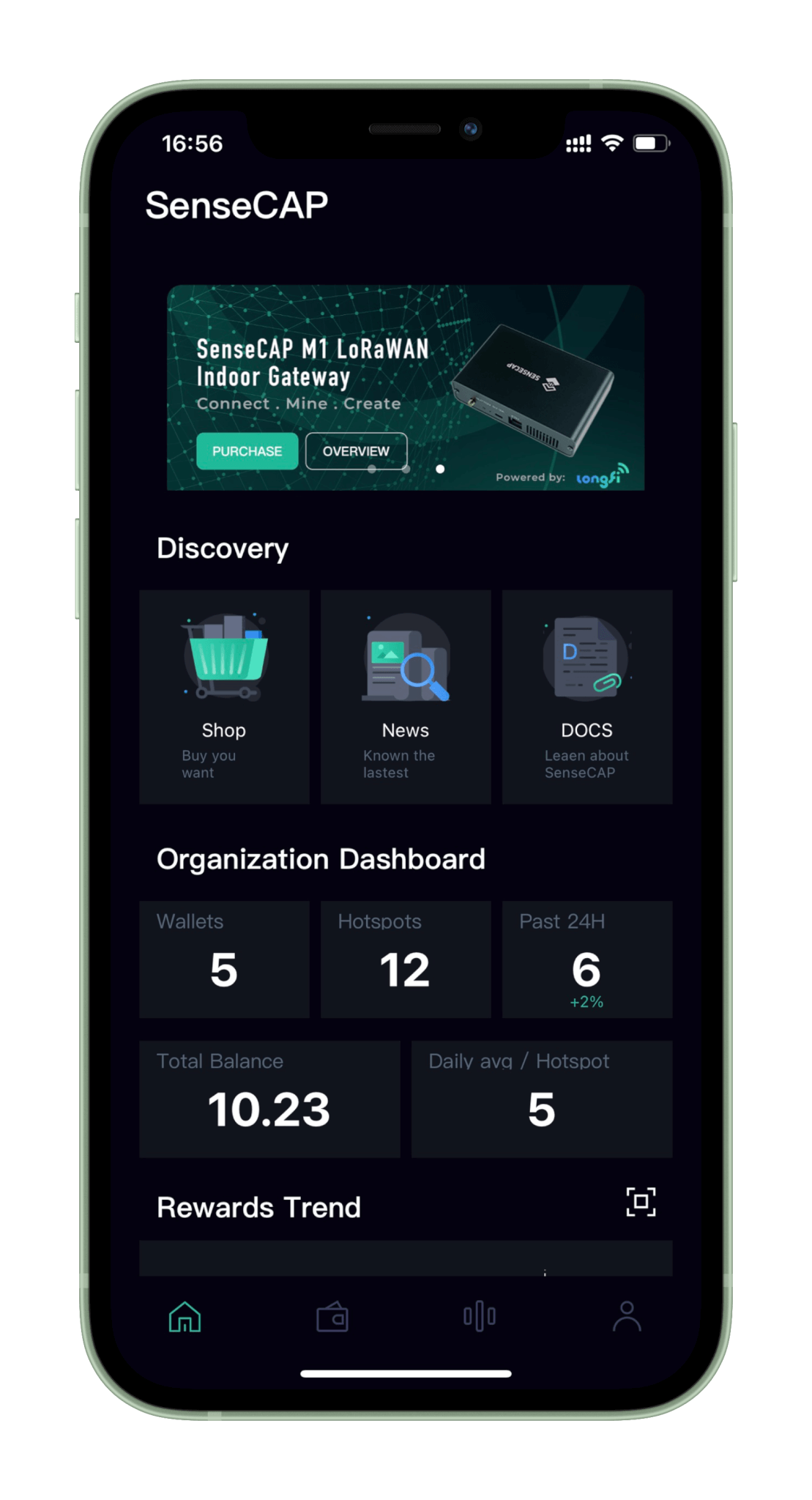
- New Home Pages
- Banner area: Display SenseCAP MX featured products and news, consistent with the SenseCAP MX Site
- Discovery area:
- Shop: Provide product purchase function (built-in Bazzar), mainly SenseCAP MX gateway, antenna, shell, LoRaWAN peripherals, nodes, modules, etc. Divided into three categories: Gateway, Accessories, and Sensor.
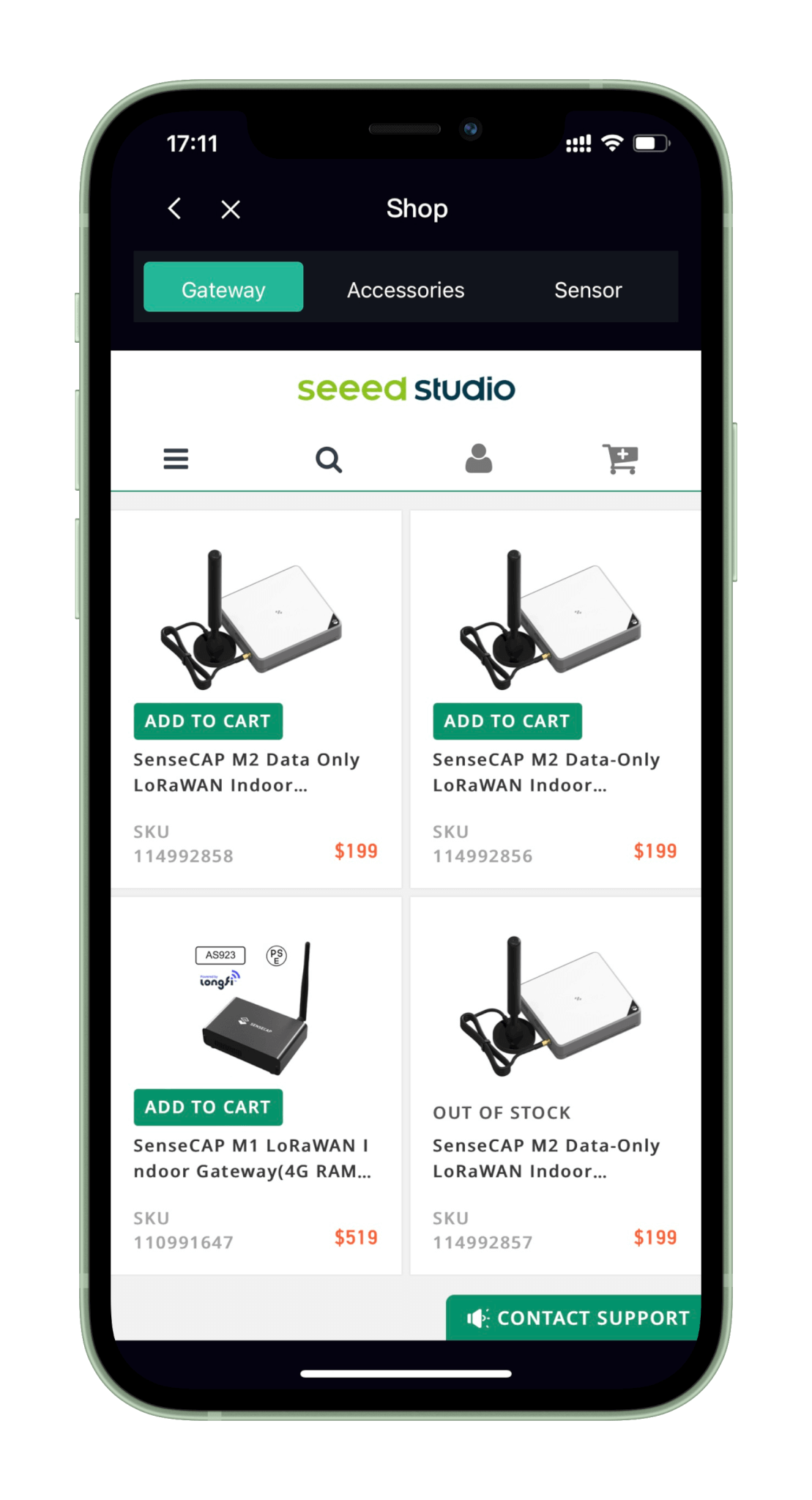
- News: Release up-to-date information about SenseCAP events and news, in sync with Blog posts from the SenseCAP MX Site.
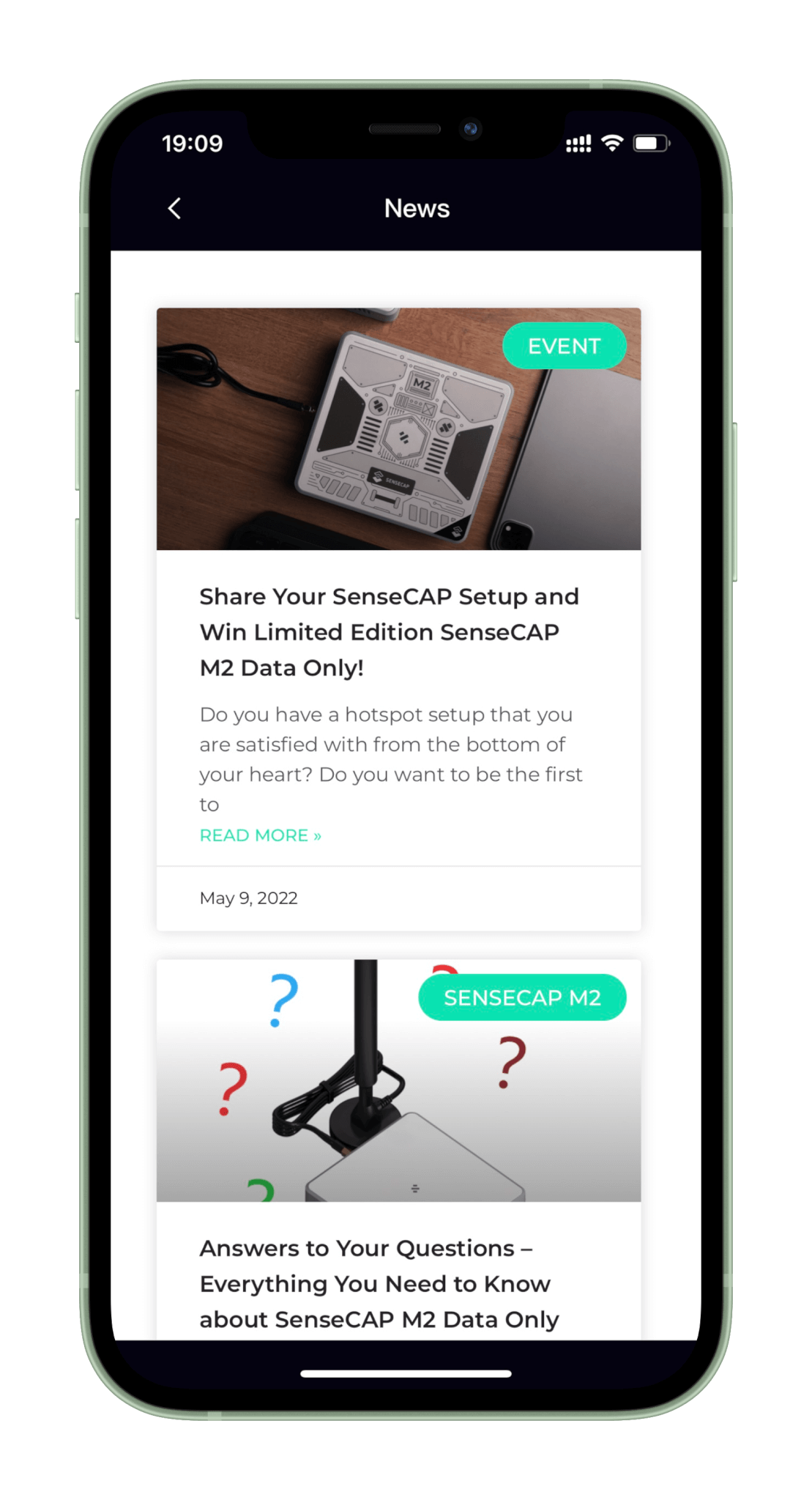
- DOCS: Provide access to all documents of SenseCAP products, in sync with SenseCAP MX Documentation Center.
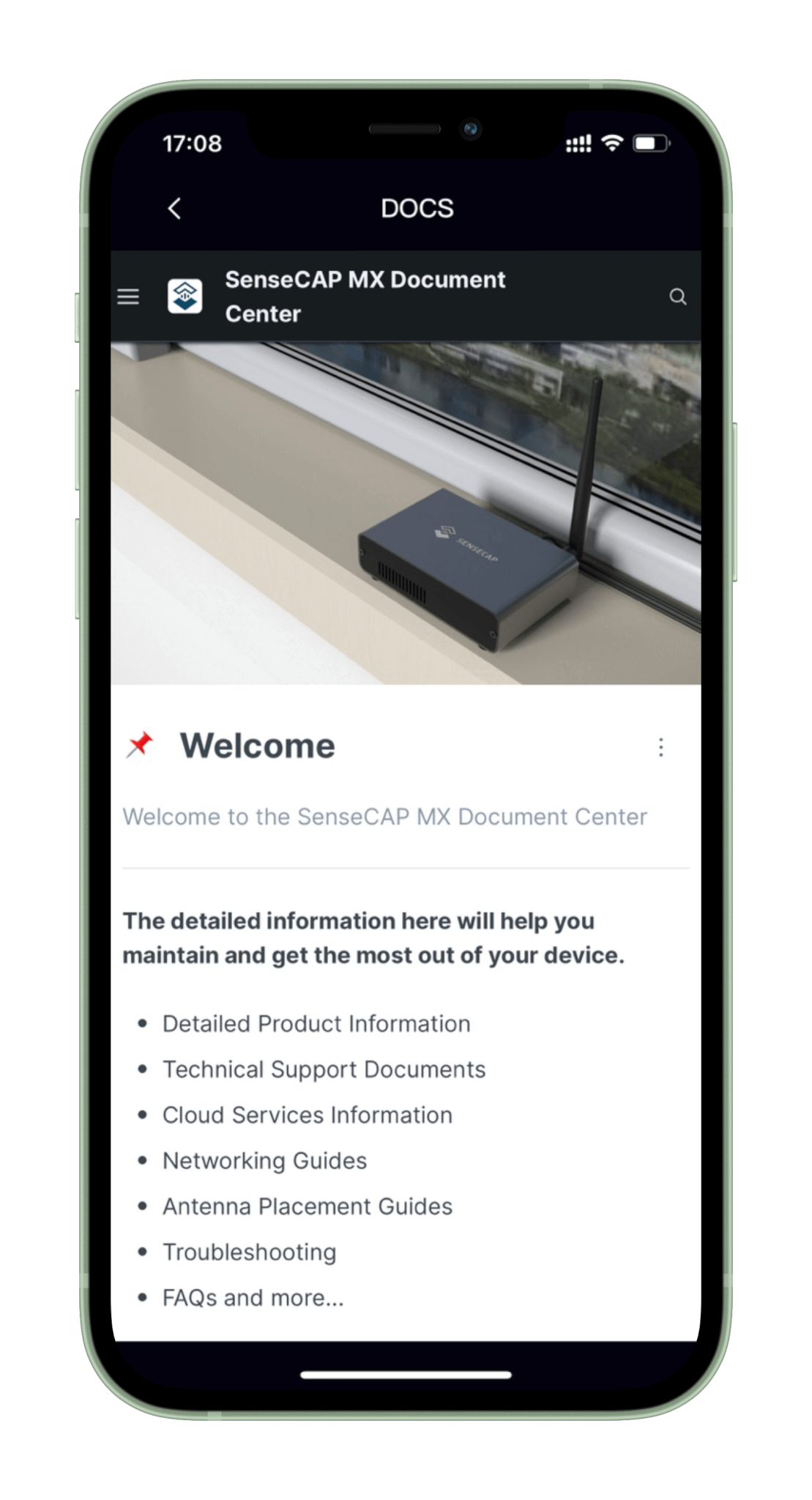
- Shop: Provide product purchase function (built-in Bazzar), mainly SenseCAP MX gateway, antenna, shell, LoRaWAN peripherals, nodes, modules, etc. Divided into three categories: Gateway, Accessories, and Sensor.
- Dashboard area: Contains 5 parts: Wallets, Hotspots, past 24H rewards, wallet balance, and daily average rewards of each hotspot. Also, the area includes reward charts to provide multi-dimensional statistics on users’ rewards.
- Rewards Trend: Count the rewards of all hotspots by day. The time dimension is 30 days, the last 3 months, and the last 1 year.
- Rewards Ratio: Draw a ratio chart according to the type of statistics selected by the user.
- Reward Type: Draw proportional graphs by reward type.
- Makers: Draw scale diagrams according to the device’s maker.
- Rewards Ranking: Sort hotspots by device reward.
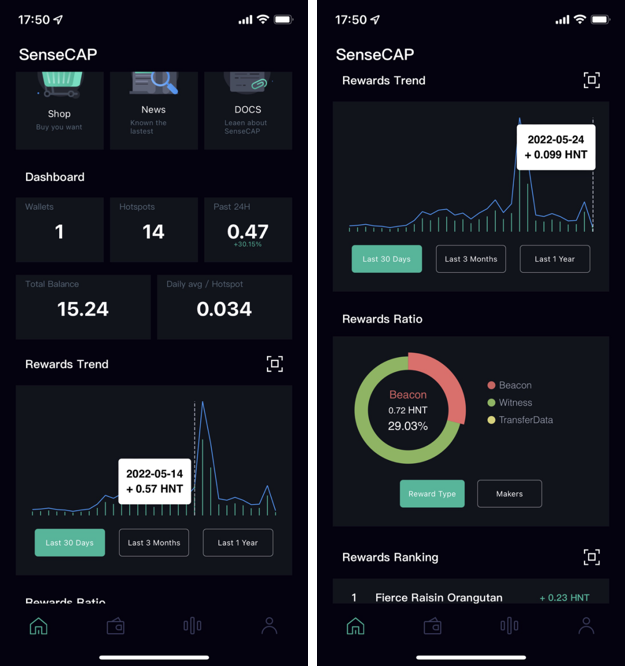
- Hotspot page’s new features:
- Abnormal device statistics and filtering
- Filtering: Enter the device name in the input box to filter.
- Abnormal device filtering: Click the abnormal option button in the figure to filter. Click again to cancel the filtering. Only one type of abnormal device can be filtered each time. If you click “Offline”, it will show all the offline devices.
- Abnormal device statistics: Count the number of offline, relayed, no assert, and denylist devices respectively
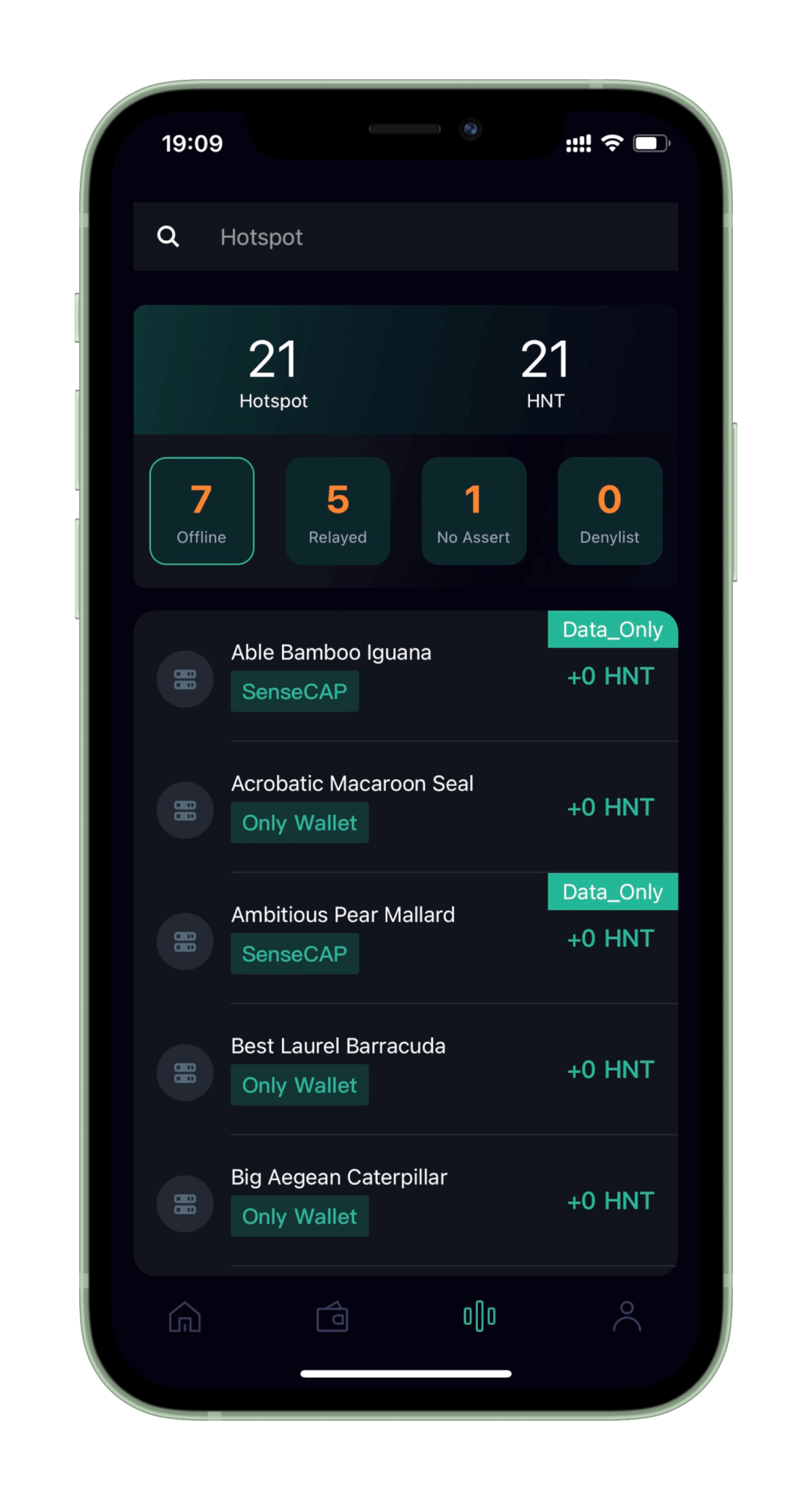
- Abnormal device statistics and filtering
Keep track of the latest news and information on SenseCAP MX Helium Hotspot: https://www.sensecapmx.com