Over the past two months, the SenseCAP team has partnered with Flux to design a new decentralized product – SenseCAP M4 Square-FluxNode. Meanwhile, the SenseCAP Hotspot App was released on the App Store and Google Play with V4.0.0 to deploy Flux CUMULUS Node with no code and manage the device. The new version supports managing SenseCAP M1 Hotspot for Helium and SenseCAP M4 Square for Flux, more web 3.0 networks will be released by the SenseCAP team.
Note: The new version(V4.0.0) doesn’t affect the SenseCAP M1 user experience.
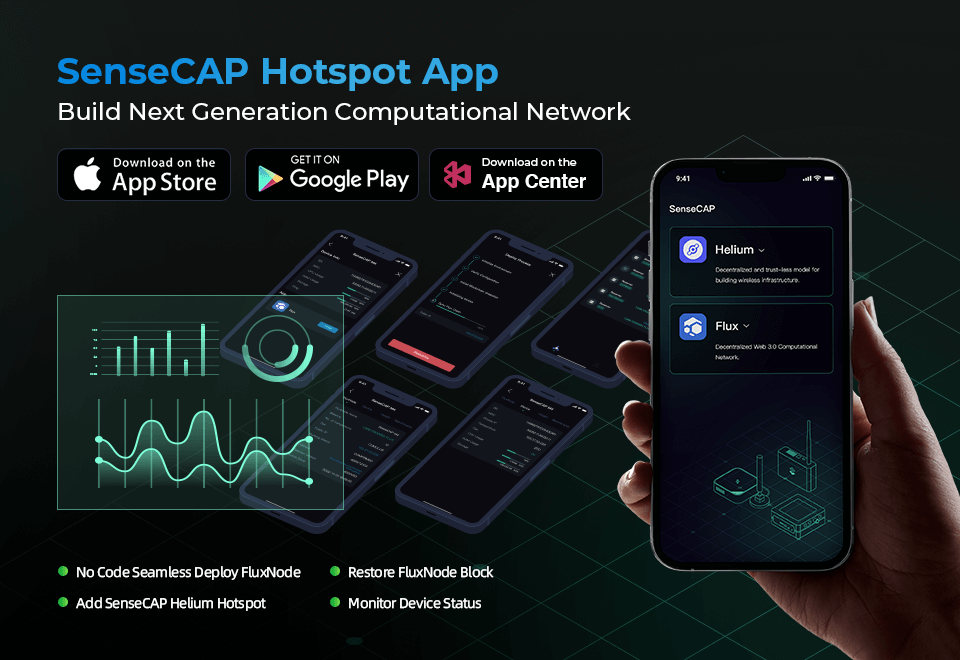
New features you can’t miss
Deploy Flux CUMULUS Node
Step 1 – Install SenseCAP Hotspot App and Zelcore App
1. SenseCAP Hotspot App is designed to set up and manage devices. Please scan the following QR code to install SenseCAP Hotspot App.
2. Sign up SenseCAP account with your email or log in directly.
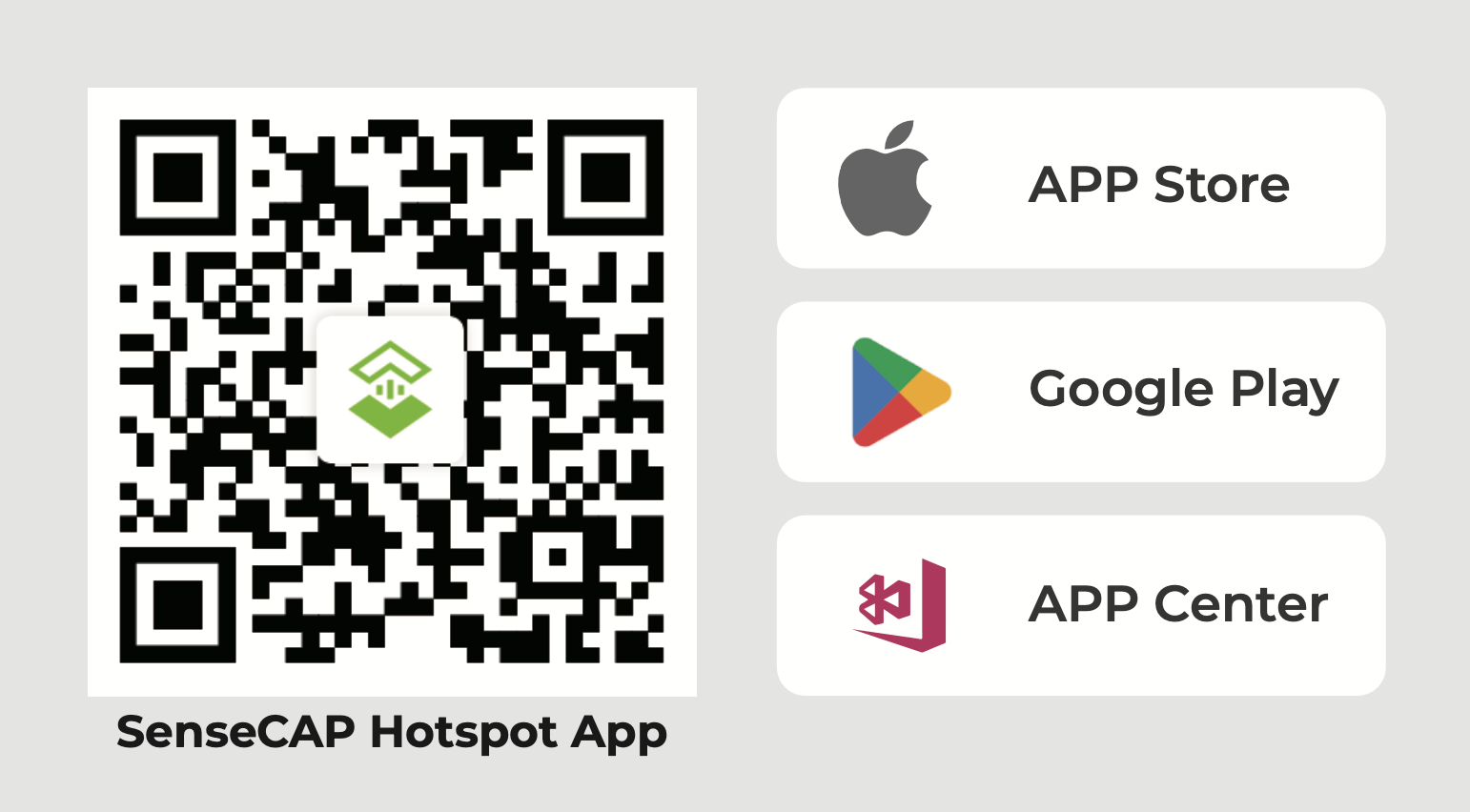
3. Zelcore App is released by Flux to find, manage, trade, and truly own your digital assets, FluxNode, and information, Please click on the following picture to install Zelcore App.

Step 2 – Power up and connect to the internet
1. Plug the provided 12V/2A power adaptor into the DC-IN power connector.
2. Connect the network cable to the Ethernet 2.
3. The device will automatically self-set up. Steady orange on L3 indicates the setup and connection to the internet are successful.

Step 3 – Set up SenseCAP M4
1. Press the thimble on the bottom left of the device, and the end cap is lifted then take it down.

2. Press the B1 button for 5s until the L2 indicator flashes blue to turn on Bluetooth configure mode.

3. Select Flux and click Setup on SenseCAP Hotspot App.
- Scan the device via Bluetooth
- Select the device to Connect
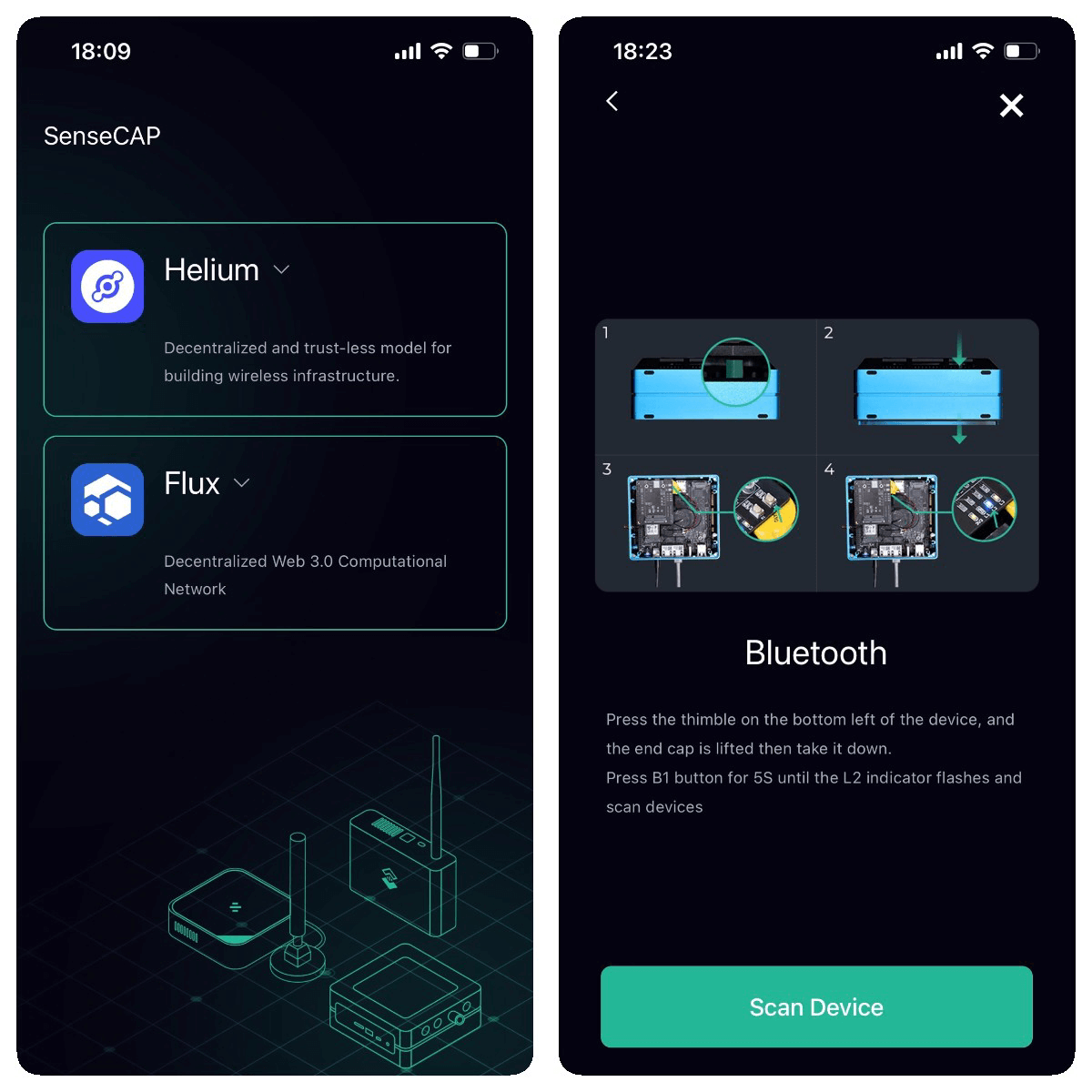
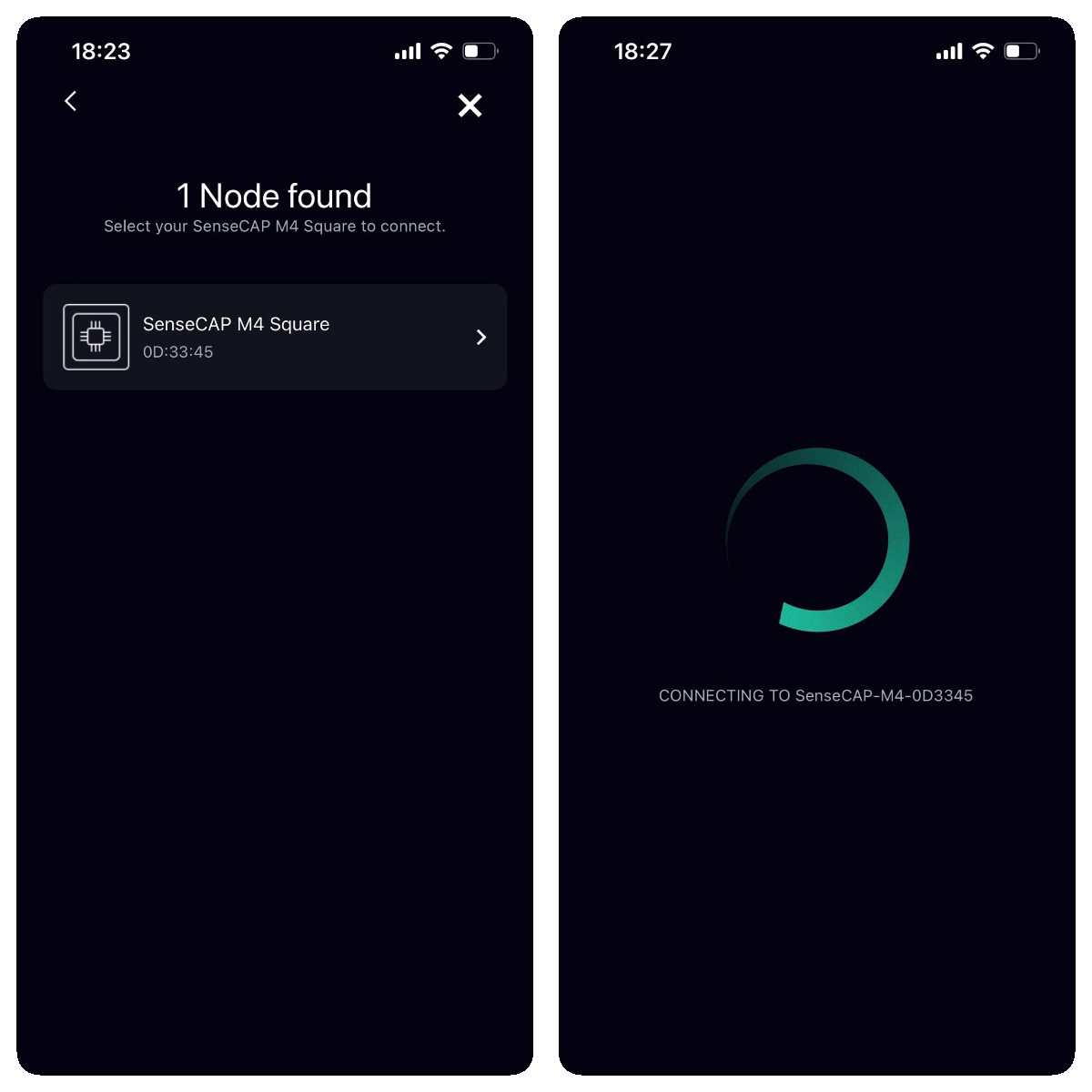
Step 4 – Deploy Flux Node
1. Flux dApp installation is complete, now click the Open button and deploy CUMULUS FluxNode.
Note: Please purchase 1000 Flux as collateral and transfer it to your Zelcore Flux wallets for the CUMULUS FluxNode setup.
Guide
- FluxNode Setup Guide: https://medium.com/@mmalik4/flux-light-node-setup-as-easy-as-it-gets-833f17c73dbb
- Flux Light Node Setup Video Tutorial Guide (Setup Zelcore& Deposit Flux tutorial is from 8:07 to 12:30):https://www.youtube.com/watch?v=RT1uaSrurv4
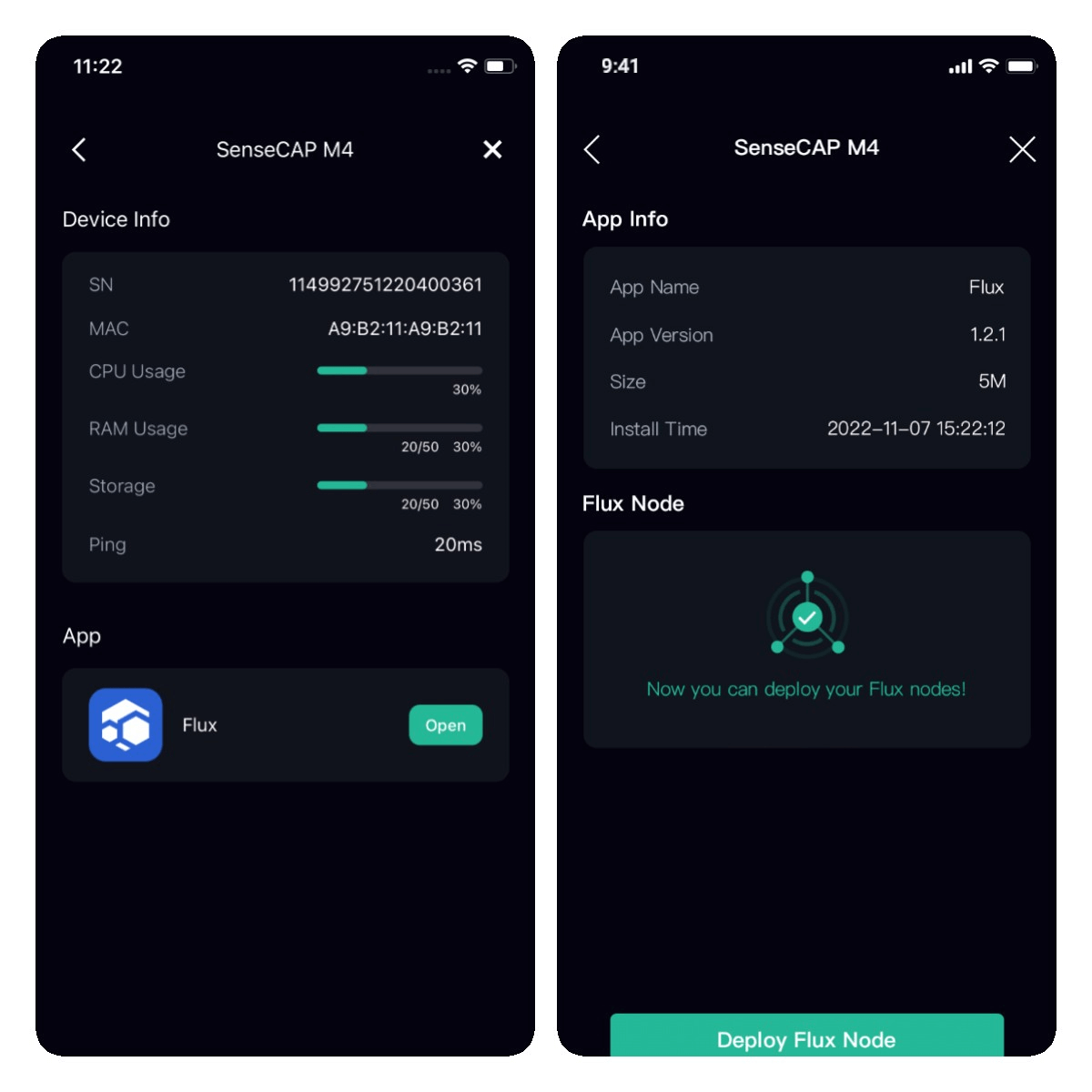
2. Input Identity Key, Collateral TX ID, Output Index, Zel ID, and Kadena Address from Zelcore APP, please download Zelcore for more information.
- Identity Key: click Apps > click FluxNodes on Apps page > click your FluxNode > click edit on the expand menu > click Identity Key to copy it
- Collateral TX ID: click Apps > click FluxNodes on Apps page > click your FluxNode > click Edit on the expand menu > click Collateral TX ID to copy it
- Output Index: click Apps > click FluxNodes on Apps page > click your FluxNode > click Edit on the expand menu > click Output Index to copy it
- Zel ID: click Apps > click Zel ID on Apps page > click QR code to copy Zel IDdsdsdsssddss
- Kadena Address: NIMBUS and STRATUS can input Kadena address to get additional KDA rewards. if you deploy CUMULUS no need to input it. Click Portfolio > click Show Zero Sum on the page > click Kadena > click Details >
Click Receive action > click QR code to copy Kadena address
3. Click Start Deploy, then SenseCAP M4 will deploy FluxNode automatically. The deployment time depends on the device network, please make sure the device has a good network. Now App can disconnect from the SenseCAP M4 or keep monitoring the deployment progress with App.
Note: Make sure your device network has a public IP and DownloadSpeed >= 25 Mb/s and UploadSpeed >= 25 Mb/s. Otherwise, the Flux benchmark will fail.
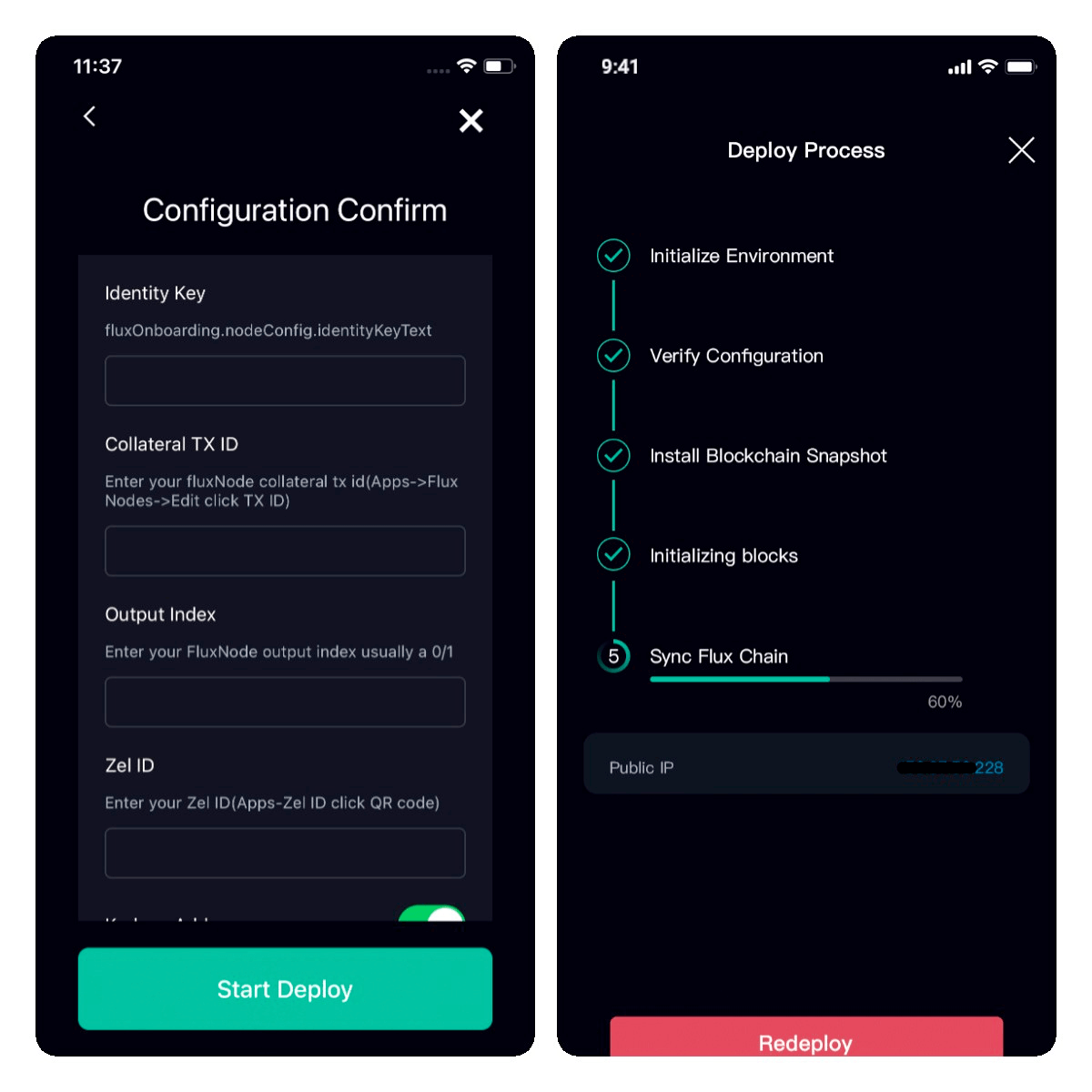
4. Once start syncing the Flux chain, you will get the public IP. Please go to Zelcore App and input the public IP and name. Then click the Start button to start your FluxNode.
If your FluxNode is running well and that is passing benchmarks. It will take 1 block to be mined for your FluxNode status to change to Started and 1-10 blocks (2 to 20 minutes) to get Confirmed. Confirmed is the final status.
You can check on FluxOS by refreshing the home page if the node gets Confirmed, it will say on the Status page.
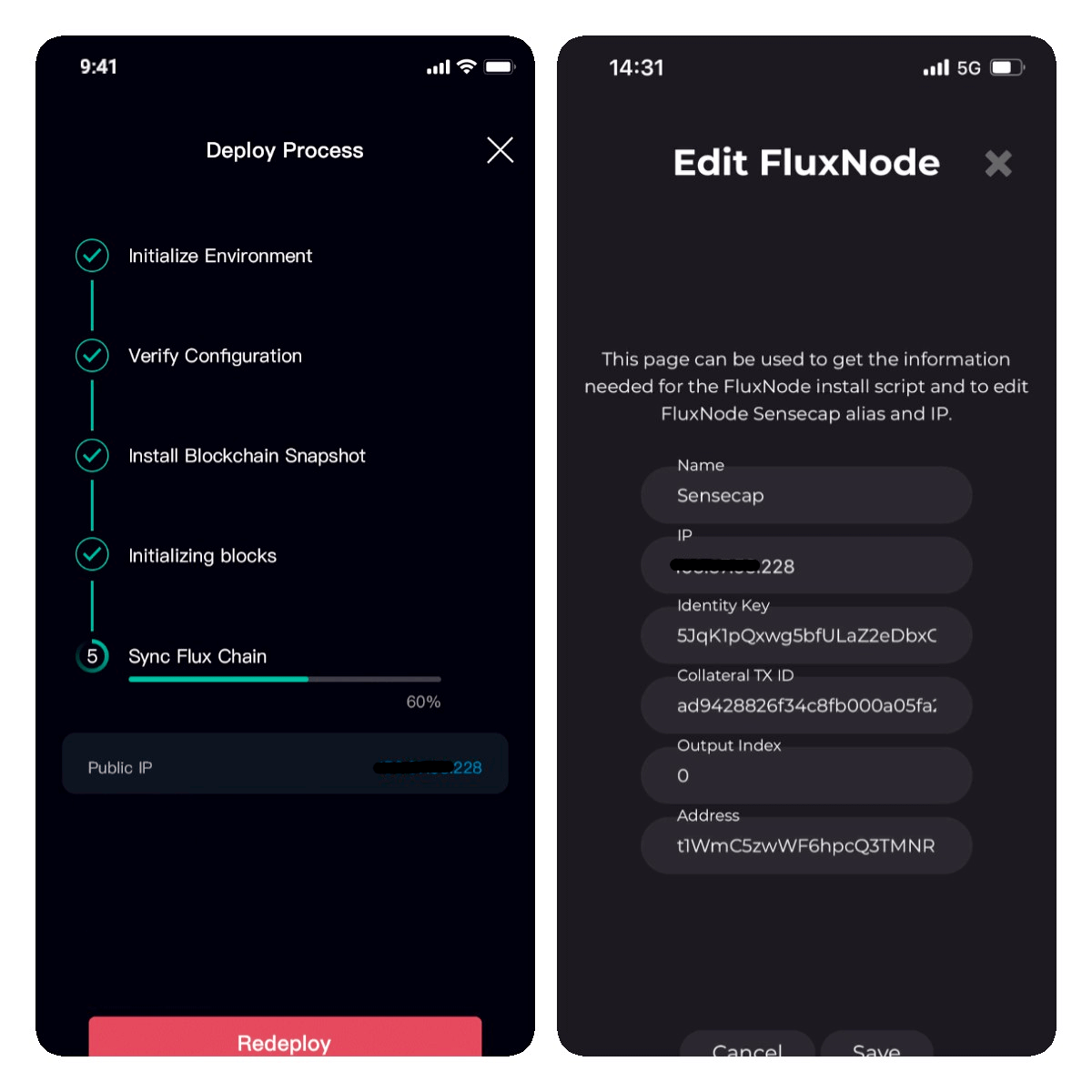
Add SenseCAP M4 Square to SenseCAP Dashboard for management and more info
Add directly
On the FluxNode page, click + icon and input the customized name and SN(in the device label) to add your device to DashboardAdd via Bluetooth
Add via Bluetooth
If your M4 has deployed FluxNode, connect M4 with SenseCAP Hotspot App via Bluetooth. and then add it to the dashboard.
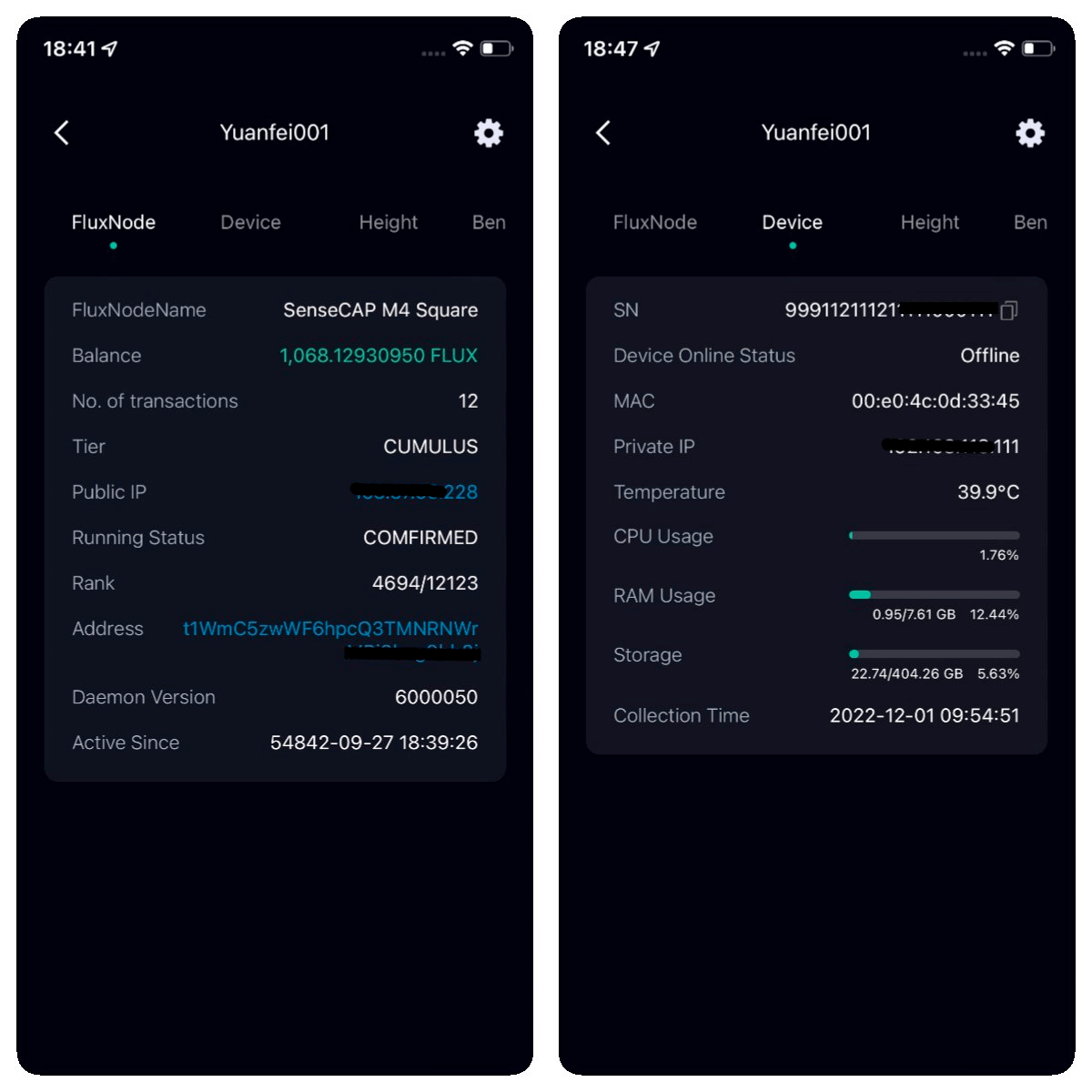
Device Management
Restore Block
Connect M4 with SenseCAP Hotspot App via Bluetooth. and then open the Flux app and click the Restore Block button.M4 will restore blocks automatically and no need for other steps. The restore time depends on the device network, please make sure the device has a good network.
Delete
Please operate carefully! Delete the CUMULUS FluxNode that has been deployed on SenseCAP M4.
Connect M4 with SenseCAP Hotspot App via Bluetooth. and then open the Flux app and click the Delete button to delete FluxNode.
Redeploy
Please operate carefully! Redeploy will automatically delete the deployed FluxNode first.
Connect M4 with SenseCAP Hotspot App via Bluetooth. and then open the Flux app and click Redeploy button and input new FluxNode info to redeploy.
Download SenseCAP Hotspot App: https://app.sensecapmx.com/
More SenseCAP M4 Square detail: http://bit.ly/3HaO8rb